You could explain to the end users, how to open FileMaker Pro Advanced and create a new favourite host – by entering the Fully Qualified Domain Name… and then instruct them to enter credentials, so they can see the file(s) they can add to their favourite apps in the FileMaker Launch Center – and then they can open that file and enter credentials once again… Sounds like a bit of a hassle – especially if you have many endusers.
So they came up with something even better !
For years we have been able to fill out some options and license information into the Assisted Install.txt file, that sits next to the FileMaker Installer. This is a great way to make the installation process nice and smooth for end users, so they don’t have to input license information etc.
With FileMaker 18, there is now a new option in this file; AI_LAUNCH_CUSTOMAPP setting. You can now fill in the path (local or hosted) to a launch file of your own. That means that you can design a Launch Center for your end users in a FileMaker file, which can open your custom app. In other words, you can now create a nice looking – with your brand and your information – Launch Center experience for end users, where they don’t need to worry about anything other than using your custom app.
The best thing is that when the end user have installed FileMaker Pro Advanced 18 with the Assisted
Install.txt – every time they open FileMaker, it will open your custom launch app.
– or you could also just enter the path to the main custom app, so it will open directly.
While you can just go and fill out the information in this Assisted Install.txt file, we created a small, free and completely open FM App, where you can set the different options and create these setup files from. If you have more than one customer, you are able to use the file as database with Assisted Install options. We also included a custom launch app example for you to get inspired by.
We hope you like this new feature and find the video and tools helpful.
Please provide your name and email address for your free* download.
Free means “Yes please, I´d like to receive up to four mails a year
with relevant information about TheBrainBasket universe.”
Free means “Yes please, I´d like to receive up to four mails a year with relevant information about TheBrainBasket universe.”
Your information stays with us!
This code is beerware; if you see me (or any other DataManix employee) at the local, and you’ve found our code helpful, please buy us a round!
Distributed as-is; no warranty is given.Use of the material is at your own responsibility. If you use techniques from our solutions, you are welcome to credit DataManix (optional of course).

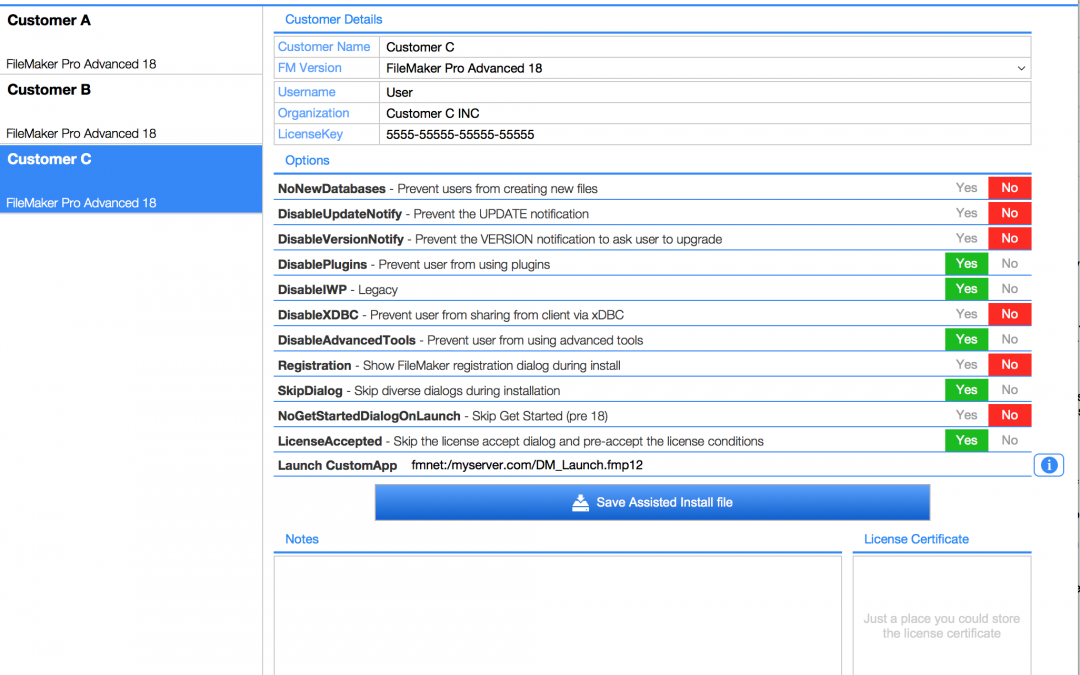
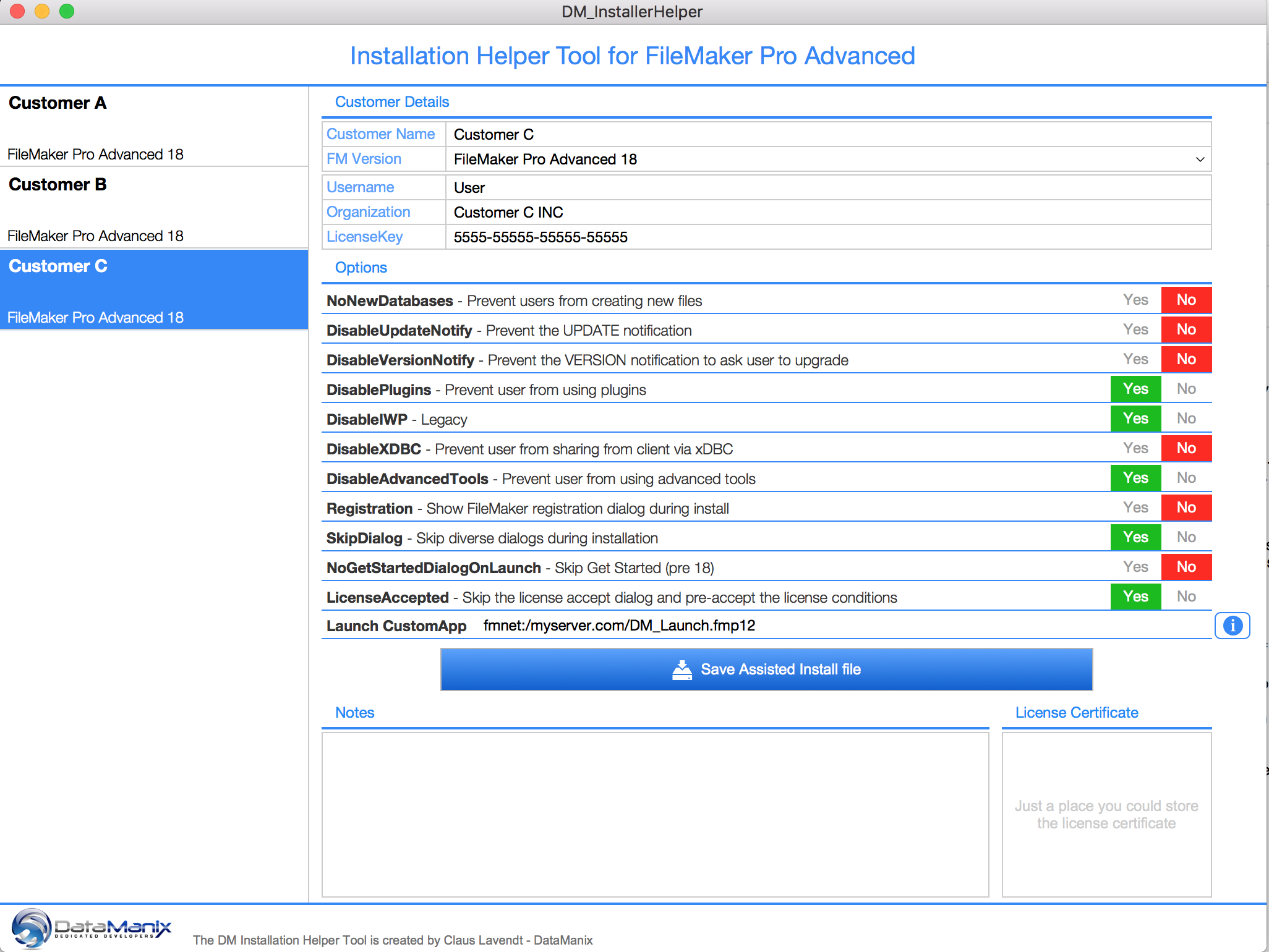
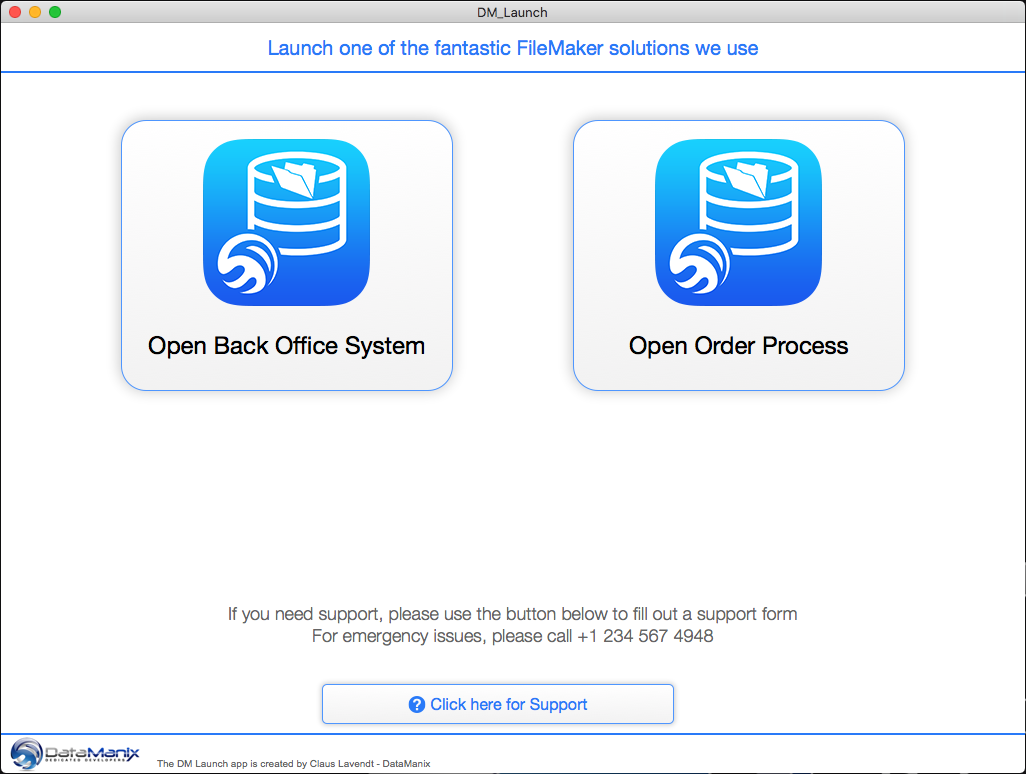
thanks!
Hello and thank you very much for this video. Did you know if it possible to change the path or name of the App to launch after installation? May be there ist a XML file to edit?
Thanks and kind regards
Holger
Hi Holger
The Launch FM APP path is stored in the preferences of FileMaker Pro Advanced. This preference file is read by FMPA on launch, which makes it possible to open the launch app before showing the built-in launch center.
I did consider building a feature that can change the path after install, but it really didn’t make much sense, since you would have to run this on each client.
That being said, you can change the path on Mac, by finding the FileMaker preference plist file. However, you need to be aware that this file is binary, which means that you will need to use a CLI to convert the file to text file before you can edit the path.
On Windows, this should be in the Windows registry.
In other words, yes it is possible to change after install, but it’s not straight forward.
I know FMI considered how to implement this and they are aware that there is a need to be able to change this after install. However, there is a bunch of considerations to take into account, when we should find a way to change the path after install.
Hi Claus,
thank you very much for quick response!
Of course, you are right when you say that a subsequent editing makes little sense. However, it is also possible that you will only consider using this new feature after installing FileMaker 18.
To edit the P-List I use this tool here:
http://apps.tempel.org/PrefsEditor/index.php
So it’s very easy!
Thank you very much for your help!
Many greetings from Germany’s north
Holger
The “URL Based Solution Updating” technique from Matt Petrowsky’s http://www.filemakermagazine.com site should work here. I’ve customized it to do a lot, including what you’d expect from an alert about an update being available, such as the improvements and big fixes, as well as the choice to dismiss the alert.
Check it out:
https://www.filemakermagazine.com/videos/url-based-solution-updating
Hello and thank you for this video and this tool. I was very often thinking about to create something like this, but I did not find the time to do it myself. Thank you very much.
And Greetings from the south of Germany (near Munich) as well 😉
This is a good tool Claus. Would be good to see AI_PREFERREDSERVERFORCONNECTION for FM15&16. Older versions, but some deployments still using those versions.