FileMaker Inc. has just released the FileMaker 18 platform.
While we are happy to see new features, we still have the challenge that you need 3 interfaces in order to manage your FileMaker Server 18. To solve that, we have created a new version of our highly popular free tool: The missing Admin Tool for FileMaker Server – now for version 18. FileMaker has completely rebuilt the admin API into a version 2. This also means that we have had to rebuild our tool to utilise the new endpoints, options and new features of the admin API v.2.
If you liked our tool for FileMaker Server 17, I am sure you’ll love this new version. You can still get the tool for FileMaker Server 17, if you want.
The tool is Beerware* and completely open for you to modify, explore the code and build upon. The only thing we ask is that you modify for your own use.
What is this tool?
The FileMaker Server web console was built from scratch for FileMaker Server 17 and has minor enhancements for FileMaker Server 18. While this is a very welcome change with a new and much more stable web console, it also had the consequence that features, we were used to have in the old web admin console of FileMaker Server 16 is now gone from the web admin console. They did not disappear completely. Most have been moved to either the admin API or Command Line Interface.
However, that also means that now you need to use 3 different interfaces in order to manage your FileMaker server. For many people, this is inconvenient and some are not comfortable coding agains the admin API or use Command Line commands. So in order to help our colleagues in the community, we built this tool, that combines all 3 interfaces and some more information on SSL as well.
Speaking of SSL – this is VERY important now. While it is now common knowledge that you should install a custom SSL certificate on your server, with FileMaker Server 17 and 18 this has become even more important. When you install the server, you have 2 options; install a custom SSL certificate or to turn off SSL. That’s right, if you do not install a certificate, all traffic between your server and clients will then be UNENCRYPTED.
In previous versions of the FileMaker Server, FileMaker offered a default certificate for testing purposes. Meaning that you could use that and the traffic was encrypted, though the certificate was un-trusted.
I highly encourage you to watch the videos we have created on the SSL topic and use our free tools to get your custom SSL certificate up and running. This is really important.
We really hope that you enjoy our tool and wish you the best of luck with your development on the great FileMaker platform.
We also have a pro version in the making that will be released shortly, so keep an eye on the page.
Known Bug:
There’s a known bug in the API || Login script (which is also pointed out in the comments below)
On line 19 – Set Variable ( $curl ; value ) – replace with this line;
“-X POST -H \”Content-type: application/json\” -d {} -H \”Authorization: Basic ” & $basicLogin & “\” -H \”Content-Length: 0\” -D $ResponseHeaders –show-error”
FileMaker 19+
Even though this tool is named FMS18, it works for later versions as well.
It works as-is for FileMaker Server 19.0.1.
For FileMaker Server 19.1+ you will need to modify a script;
API || Update General Config
On line 21 – Set Variable ( $data ; value…) you need to disable one line in the json calc;
// startup restoration is not awailable in FMS19.1.2
//[ “startupRestorationEnabled” ; INTE_Interface::startupRestorationEnabled ; JSONBoolean ] ;
Also be aware that Claris keeps adding new features to the Admin API – which means that you might want to add some of those as well to the tool.
Look into the documentation of your server to see what features are available for your server version. The documentation can be found here;
https://{{yourServerUrl}}/fmi/admin/apidoc/
Please note that it looks like there’s a bug in this documentation in the currently shipping version of FMS19.1.2 – it looks like the documentation for the Admin API has not been updated for this version.
Please provide your name and email address for your free* download.
Free means “Yes please, I´d like to receive up to four mails a year
with relevant information about TheBrainBasket universe.”
Free means “Yes please, I´d like to receive up to four mails a year with relevant information about TheBrainBasket universe.”
Your information stays with us!
* This code is beerware; if you see me (or any other DataManix employee) at the local, and you’ve found our code helpful, please buy us a round!
Distributed as-is; no warranty is given.Use of the material is at your own responsibility. If you use techniques from our solutions, you are welcome to credit DataManix (optional of course).

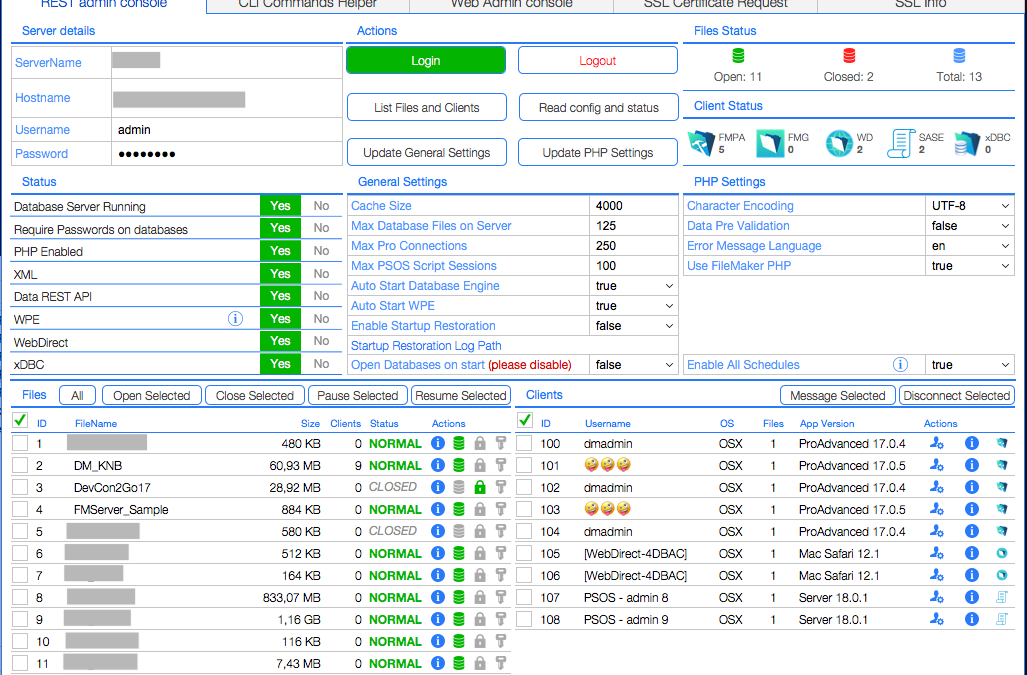
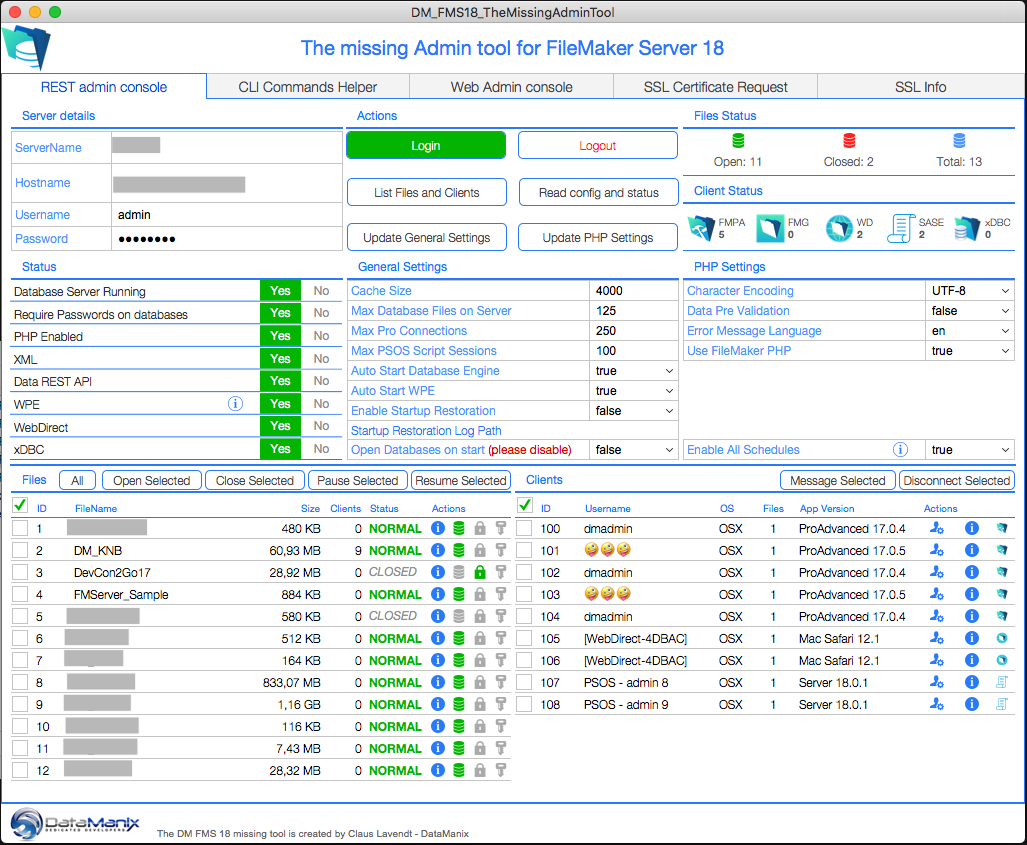
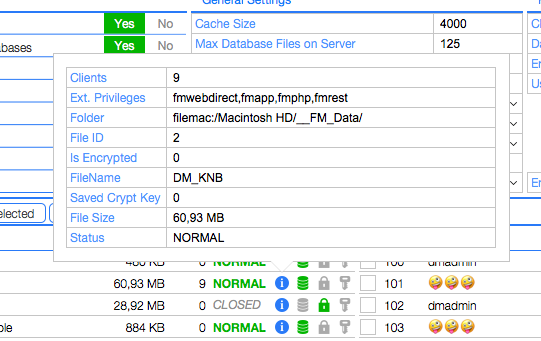

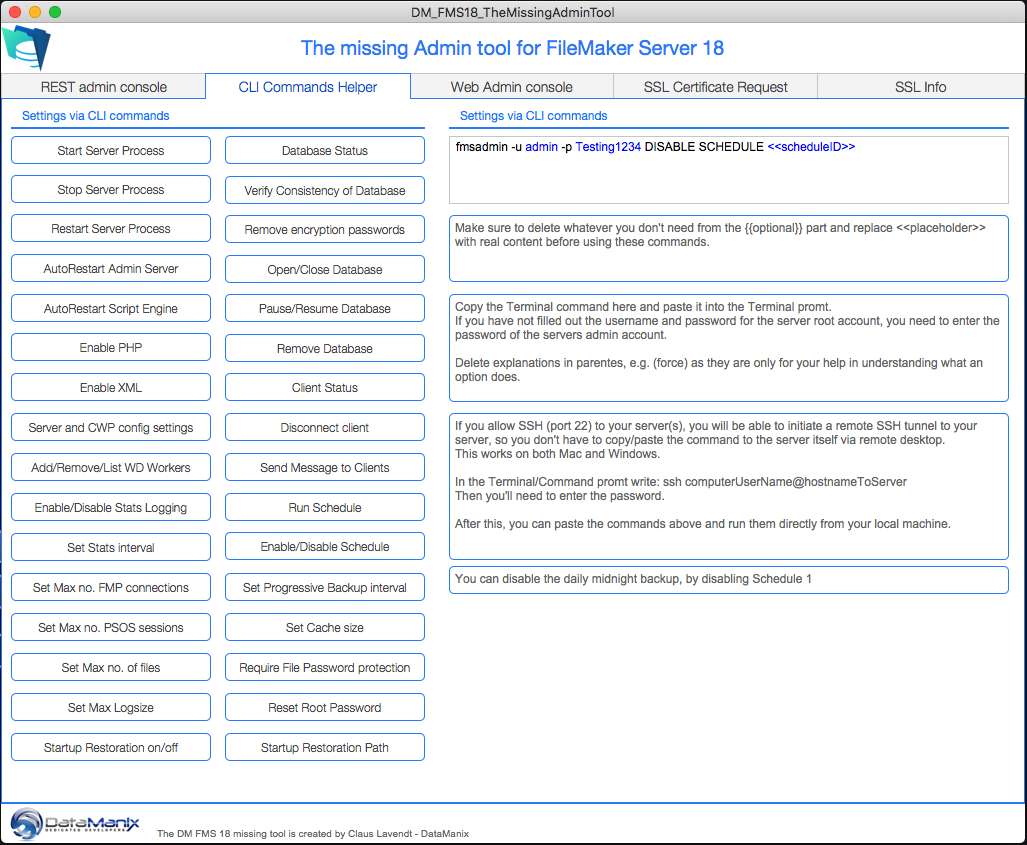
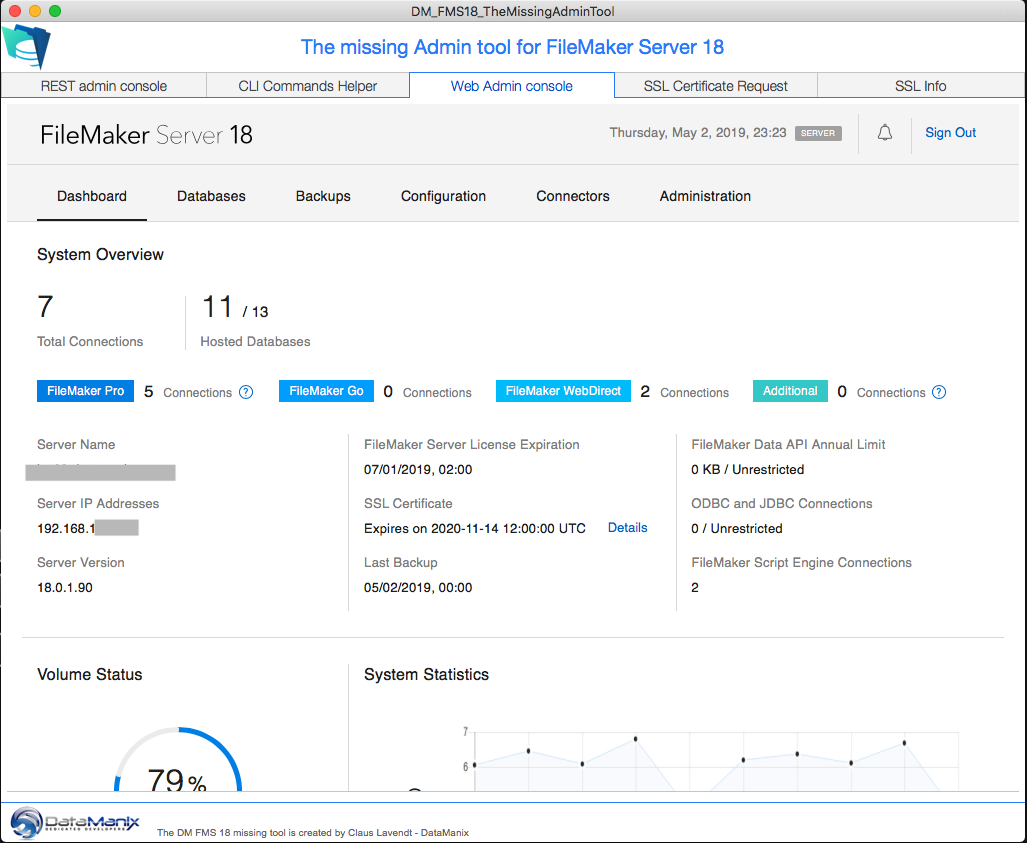
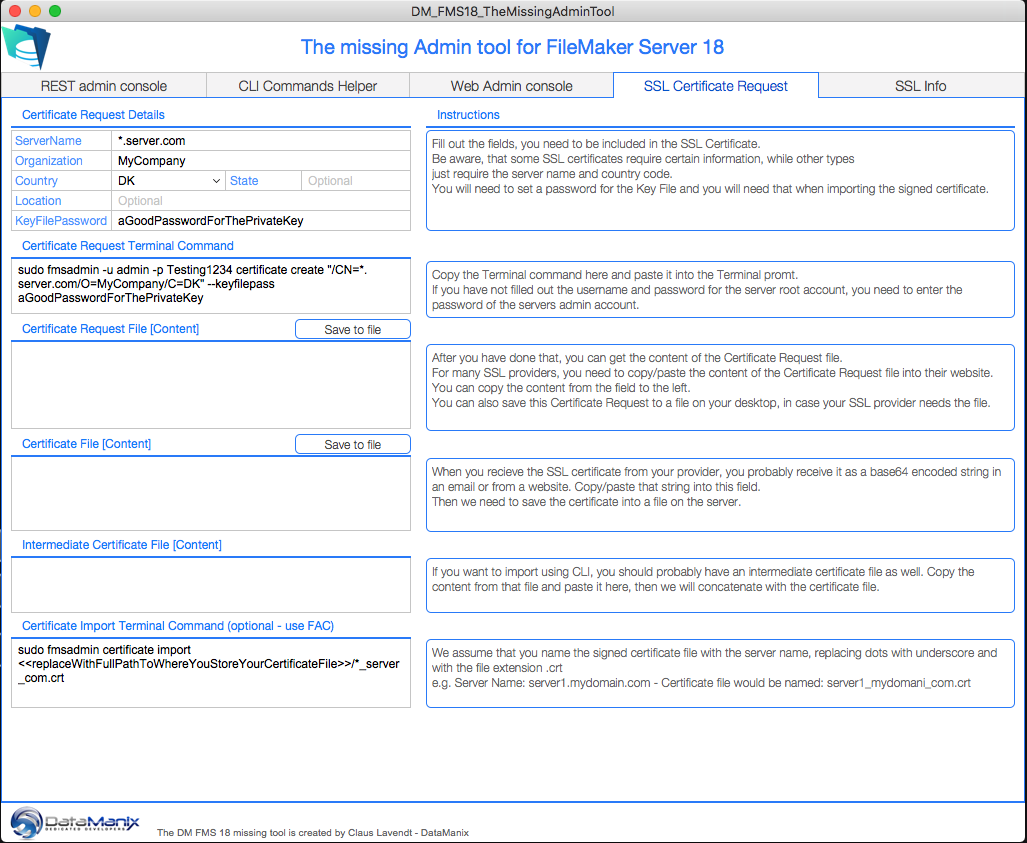
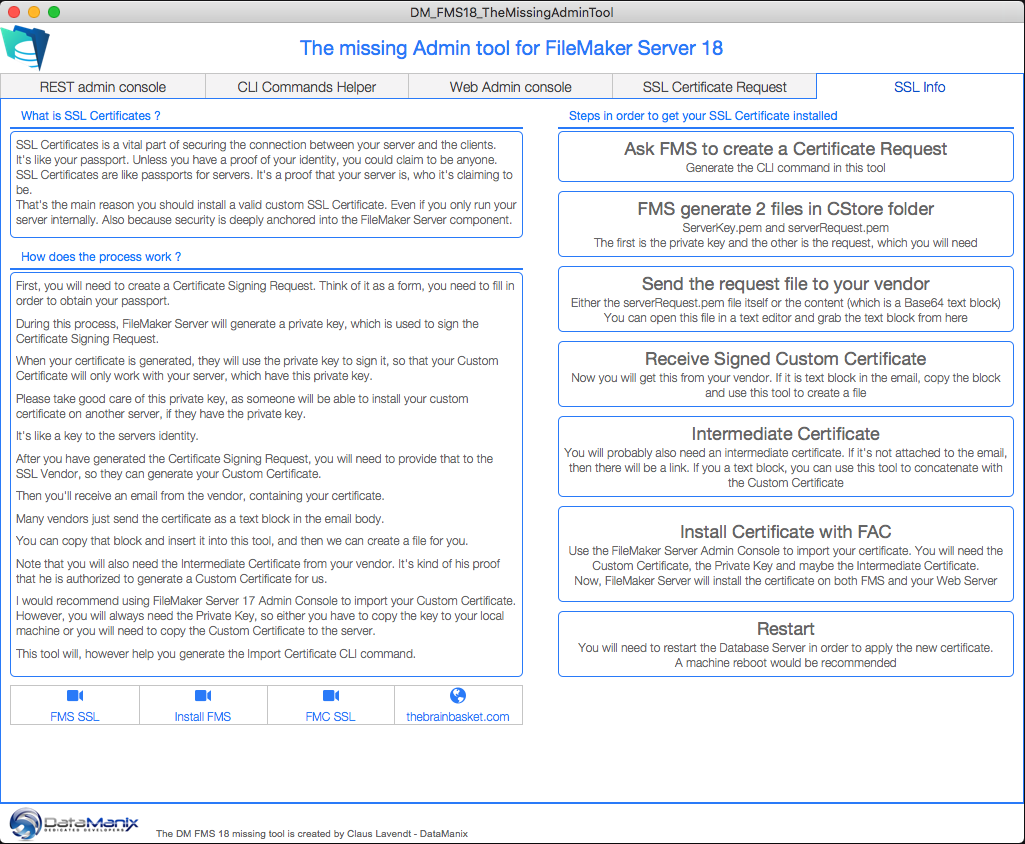
Will this work on Server 17 installs as well or is this 18 only?
No, this version will only work with FileMaker Server 18, since FileMaker changed the admin API to a new version, which is why I had to completely rewrite this tool.
You can still download the version for FileMaker Server 17 from this site.
That’s what I figured. Thanks for publishing these tools. Very handy.
This is great to be released so quick!
How long does the email link normally take to arrive? Tried twice over an hour ago, just curious
Our mail server had to be rebooted, so you should receive the email(s) soon
Hello,
Thanks a lot for this great tool.
I had to modify the script API ||Login Line 19 to resolve a connection error.
Add -d
“-X POST -d -H \”Content-type: application/json\” -H \”Authorization: Basic ” & $basicLogin & “\” -D $ResponseHeaders –show-error”
Best regards,
Patrick
Thanks for your feedback. Your comment might help others, though I didn’t find your modification needed in my tests.
Thanks for your answer.
Without this modification i have a FileMaker error 1631 and this result :
Length Required
Length Required
HTTP Error 411. The request must be chunked or have a content length.
Best regards,
Patrick
without this modification there were no way to connect
Same! I had to make the change as well…
Same. Couldn’t log in without 1631 error, adding – d solved it. Thanks all and thanks for this tool!
Yep, I needed this change too. Now works.
Thank you Patrick. That fixed login into my Windows 2019 FMS18 server.
In some instances, you should add “-H \”Content-Length: 0\” ”
to the cURL options when you don’t have data to pass – such as with the login command.
Jeroen posted this as a comment to the 17 version of the tool.
In my testings, though, I have never had issues with not having this option.
However, try to add this and see if that works for you.
Hi Claus – the content-length error is only returned by the IIS HTTP API, could it be you are testing with a Mac FileMaker Server?
You are absolutely right, Peter.
My development server for this, was a Mac server, which is why I didn’t catch this content-length error.
However, people have contributed here with solutions, so you can fix this yourself.
That’s why our community is so great!
I can’t get past the 1631 error tried replacing both suggestion but neither work.
Hi Stephen
That sounds strange… the suggested edits in the posts here is most likely something to do, if your server is hosted on Windows.
Have you installed a custom SSL certificate ? -if not, that is required in order to make the admin API work
Also, double check the address and remember you should only input the FQDN in the host field. The tool will add the path to the admin API
Thanks for this great tool Claus. I’ve been using the 17 version for the past year which makes life so much easier so will definitely be using this version once I upgrade to FileMaker Server 18.
Just a quick note on being able to see which FileMaker solutions a user is connected to when you are logged into the FileMaker Server Admin Console. If you hover over the number next to the User name it shows you the solutions in a tool tip.
When trying to connect to the Filemaker server I get the following error,
Something went wrong connectin tit he API : 1631
Please take a look at the comments here, which provides a solution to your issue.
Thank you so much for this tool. Saved me hours of work developing my own from scratch.
Looks like the ability to delete a database is missing. Is that a part of the API?
No
https://fmhelp.filemaker.com/docs/18/en/admin-api/
I may have overlooked it, but I’m wondering if there are plans to update this solution to allow it to configure scheduled scripts on FileMaker cloud? There are other solutions available to do this, but I’ve found them to be buggy.
Hi Simon
If you watched the video you will hear me explain why I’m not doing it in this free tool.
However, since the tool is completely open, you can just add this yourself.
Adding the -d gets the Login function to work so thanks guys. However, Logout does not. I tried to add the -d but that doesn’t seem to help. Always get 1631 error. Any suggestions?
I’m not getting the email to download the The Missing Admin Tool.
Can you please check what is the problem?
Seems like our mail server had a hiccup… should be flowing now…
Hi, i’ve downloaded this tools but not working on Login. This Is Message:
Something went wrong connecting to the API:1631
Length Required
Thanks for Help, Regards
Please read the comments here
Has this been modified since it was first released? I don’t see a way to check the version number.
Hi Chris
No, this free file has not been modified since first release and it is not the plan to do so.
There’s a know bug, but I decided to leave it up to you to fix it. This way, you’ll learn something from the code as well.
However, there’s a plan to release a paid version with schedules and more, which will be within the next couple of weeks.
/Claus
Good blog, Claus. The admin tool is now available in the new version. It will be available on the FileMaker 18 version and this will be helpful. Its next version in Pro will also be helpful when made available. The information is nicely given and it is easy to understand.
Thanks for your interest in our tools.
There’s not really anything different in the Admin API for FMS19 compared to FMS18.
So currently, I have no plans to release a new version of this tool.
However, I am working on a paid version, that has several extra features. I am anticipating to release that soon.
So if I have an underscore in my Admin console PW, this app’s login will fail?
Hi Dave
No, but please look at the comments. There’s a bug in the tool, that you need to fix. The comments here, will tell you what to do.
My Web Admin Console isn’t working. I’ve tried hard-coding in the URL, same URL that I use on my standard web-browser, and all I see is a blank white web-viewer object. Any idea what may be causing this?
This is probably due to SSL.
You need a valid custom SSL certificate in order to make the web admin console work from within a web viewer in a FileMaker file.
The web-viewer that displays the Adminconsole on my instance of the tool is blank. I tried hard-coding my Admin Console URL into the web-viewer, but it is still blank. Does anyone have a suggestion on what needs to be done to fix?
Like the other reply, this is probably due to your SSL certificate on your server.
I have a valid custom ssl cert.
Are you running TMAC on the server machine?
If so, that will not work.
You need to run TMAC on a FMP on your local machine and connect to the FAC via port 16000
Otherwise the web viewer won’t be able to display the FAC
I have no idea what TMAC is. I just Googled it, and nothing tech-related turned up on page 1.
Sorry, replying from my phone, so I used abbreviations…
The Missing Admin Console = TMAC
No, I am not running TMAC on the server.
I am running it locally. The exact same url that the FMP web-viewer is using works when I open the Filemaker Admin Console url using Google Chrome, Mozilla Firefox, MS Edge.
MS Internet Explorer isn’t working. Maybe whatever is causing it to fail is also causing the FMP Web-Viewer to fail?
That’s why.
Web viewer on Windows is using Internet Explorer engine
Hi Claus.
When you say : While we are happy to see new features, we still have the challenge that you need 3 interfaces in order to manage your FileMaker Server 18, you mean that if you have three different servers with Filemaker Server, now with this Admin Tool API, I could manage three servers and doing the same as logged in the FM Web Admin console ?, So, I could connect to each FM server and get all the Information separately ?
Hi Gustavo
From FMS17 you need to use 3 different interfaces, if you want to manage all things for your server.
Each of the 3 interfaces, Web Admin console, Admin API and CLI, have some features, not available in the other ones.
This tool has collected all 3 interfaces in a single FM file.
That being said, the tool is meant to connect to one server at a time.
Since the tool is completely open, feel free to modify it to fit your needs.
Hi, getting a “Something went wrong… : 1627” error when trying to connect. Help?
Sorry for the late answer – hadn’t seen your comment….
Please look in the comments here – there’s a bug, you need to fix yourself…
If anyone is just c&p the string from above make sure the qoutes are correct! It should just be a Quotation Mark instead of the Double Prime Quotation Mark in the text above.
Like this:
“-X POST -H \”Content-type: application/json\” -d {} -H \”Authorization: Basic ” & $basicLogin & “\” -H \”Content-Length: 0\” -D $ResponseHeaders -show-error”
Thank you for sharing this tool, Claus!
Ah, I see that WordPress is changing that. So be careful!