Now you get an even smarter way of managing your SVG icons, and a very smart and easy way to get a collection of icons, directly into the icons palette within your FileMaker solution.
The SVG Gallery tool works by importing your icons, taking the content of SVG files directly into a text field. From there, you can process all found icons to add the needed class in order to allow FileMaker 14 to control the color of the icon.
Now, in order to get a collection of icons into the icon palette in your solution, there is now a very smart way to do so, using the SVG Gallery tool.
Simply find the icons, you want in the gallery, do an optionally sorting, press a button and the function will now generate a buttonbar object, containing a segment for each of the found icons, with an icon on each.
This buttonbar will be placed on the clipboard. Now you just go to your solution and paste that buttonbar object. You can delete it again immediately after you have pasted it, as FileMaker will already have copied all the icons into the icon palette of that solution file.
Here is the video we did with Richard Carlton from www.learningfilemaker.com.
Short video will explain what the SVG format is about and how to use this tool.
This is a short preview of the SVG Gallery tool v.2
If you want to get your hands on this tool and want to learn more about it, let me know and follow @DataManix at twitter, linkedin or facebook for announcements.
Please provide your name and email address for your free* download.
Free means “Yes please, I´d like to receive up to four mails a year
with relevant information about TheBrainBasket universe.”
Free means “Yes please, I´d like to receive up to four mails a year with relevant information about TheBrainBasket universe.”
Your information stays with us!

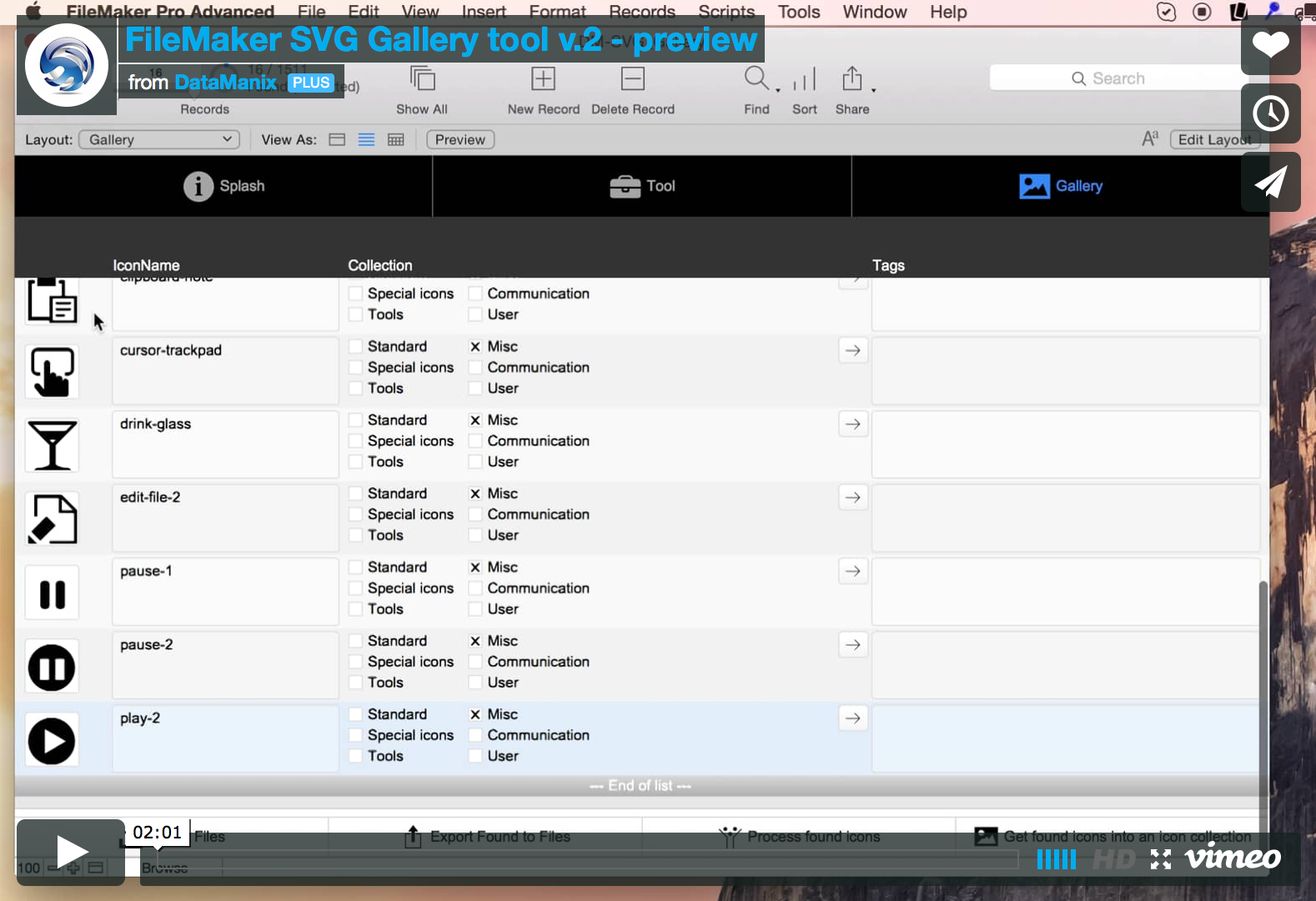
I’m unable to download the SVG Gallery tool v.2. Database errors trying to search for it at DataManix. And your submission form doesn’t work on this page at TheBrainBasket. Can you please email me the SVG Gallery tool v.2? Thank you!
We had to restart the server.
Please try again.
Trying to use your SVG Gallery Tool and when I try to paste the button bar into a solution, I just get a list of text:
icon_158.svg
icon_159.svg
icon_160.svg
icon_161.svg
icon_162.svg
icon_163.svg
icon_164.svg
icon_165.svg
icon_166.svg
icon_167.svg
icon_168.svg
icon_169.svg
icon_170.svg
icon_171.svg
icon_172.svg
icon_173.svg
icon_174.svg
icon_175.svg
icon_176.svg
icon_177.svg
icon_178.svg
icon_179.svg
icon_180.svg
icon_181.svg
icon_182.svg
icon_183.svg
icon_184.svg
icon_185.svg
icon_186.svg
icon_187.svg
icon_188.svg
icon_189.svg
icon_190.svg
icon_191.svg
icon_192.svg
icon_193.svg
icon_194.svg
icon_195.svg
icon_196.svg
icon_197.svg
icon_198.svg
icon_199.svg
icon_200.svg
icon_201.svg
icon_202.svg
icon_203.svg
icon_204.svg
icon_205.svg
icon_206.svg
icon_207.svg
icon_208.svg
icon_209.svg
icon_210.svg
icon_211.svg
icon_212.svg
icon_213.svg
icon_214.svg
icon_215.svg
icon_216.svg
icon_217.svg
icon_218.svg
icon_219.svg
icon_220.svg
icon_221.svg
icon_222.svg
icon_223.svg
icon_224.svg
icon_225.svg
icon_226.svg
icon_227.svg
icon_228.svg
icon_229.svg
icon_230.svg
icon_231.svg
icon_232.svg
icon_233.svg
icon_234.svg
icon_235.svg
icon_236.svg
icon_237.svg
icon_238.svg
icon_239.svg
icon_240.svg
icon_241.svg
icon_242.svg
icon_243.svg
icon_244.svg
icon_245.svg
icon_246.svg
icon_247.svg
icon_248.svg
icon_249.svg
icon_250.svg
icon_251.svg
icon_252.svg
icon_253.svg
icon_254.svg
icon_255.svg
icon_256.svg
icon_257.svg
icon_258.svg
icon_259.svg
icon_260.svg
icon_261.svg
icon_262.svg
icon_263.svg
icon_264.svg
icon_265.svg
icon_266.svg
icon_267.svg
icon_268.svg
icon_269.svg
icon_270.svg
icon_271.svg
icon_272.svg
icon_273.svg
icon_274.svg
icon_275.svg
icon_276.svg
icon_277.svg
icon_278.svg
icon_279.svg
icon_280.svg
icon_281.svg
icon_282.svg
icon_283.svg
icon_284.svg
icon_285.svg
icon_286.svg
icon_287.svg
icon_288.svg
icon_289.svg
icon_290.svg
icon_291.svg
icon_292.svg
icon_293.svg
icon_294.svg
icon_295.svg
icon_296.svg
icon_297.svg
icon_298.svg
icon_299.svg
icon_300.svg
icon_301.svg
icon_302.svg
icon_303.svg
icon_304.svg
icon_305.svg
icon_306.svg
Hi Matthew
It looks like you have not installed the BaseElements plugin, that is included in the SVG Gallery tool.
On the first layout, there are buttons in the bottom of the screen to install the BaseElements plugin for MAC, Windows 32-bit or 64-bit.
You can look at the BaseElements website to download the most recent version of the BaseElements plugin.
I have tried to create a button bar from a small found set of the collection that comes with the solution. Although the dialogue tells me it is completed, nothing is added to my clipboard.
I took snapshots of the debugger, the script steps and the data viewer. I get the error 101 “file missing”, right after the loop. In the data viewer, I can see that the value for the button is labelKey = 0, rotation=0, flags=0.. etc
I did install.
Hi Cecile
Have you installed and enabled the BaseElements plugin ?
– there’s a button to install it, but the one, distributed with the file is not the most recent.
You can find the most recent version of the BaseElements plugin here: https://baseelementsplugin.zendesk.com/hc/en-us/articles/115002990887-BaseElements-Plugin
/Claus Lavendt