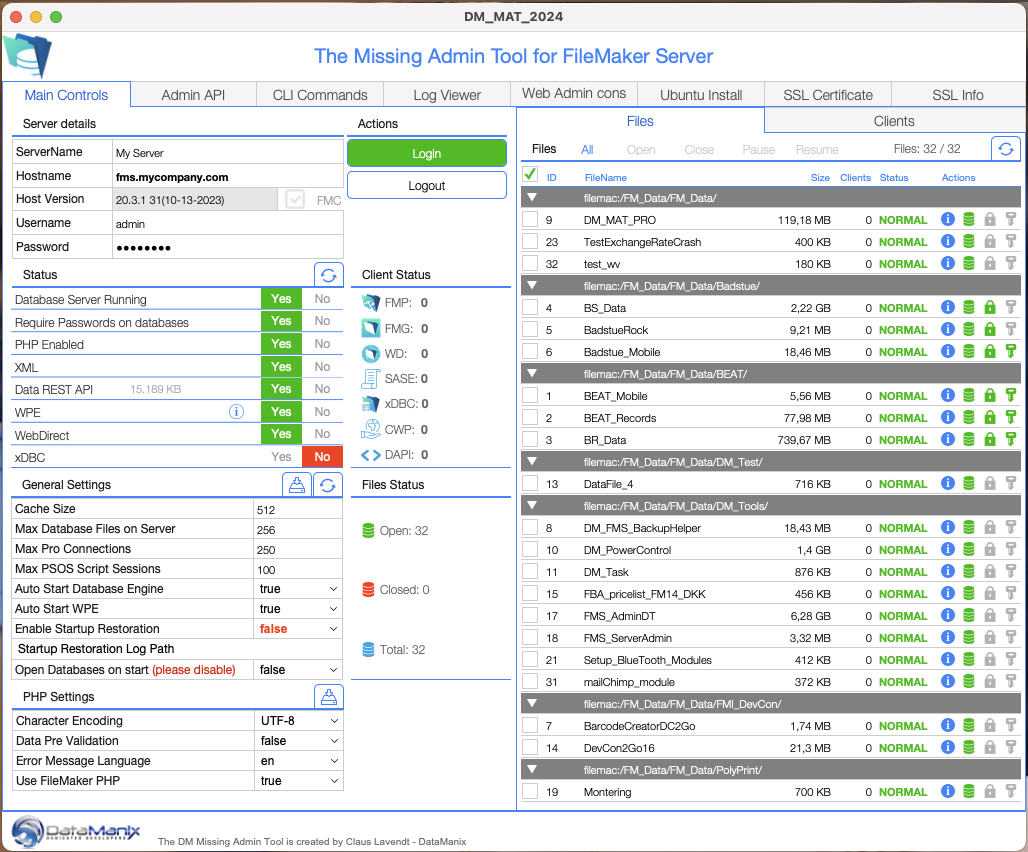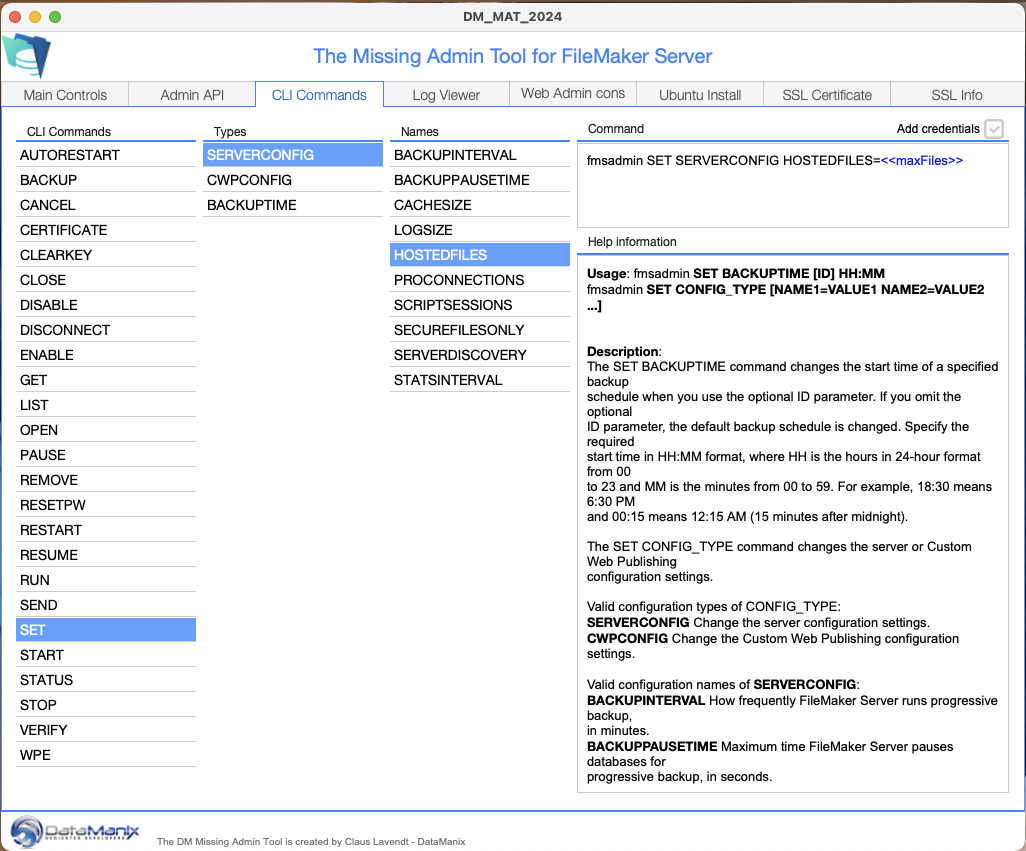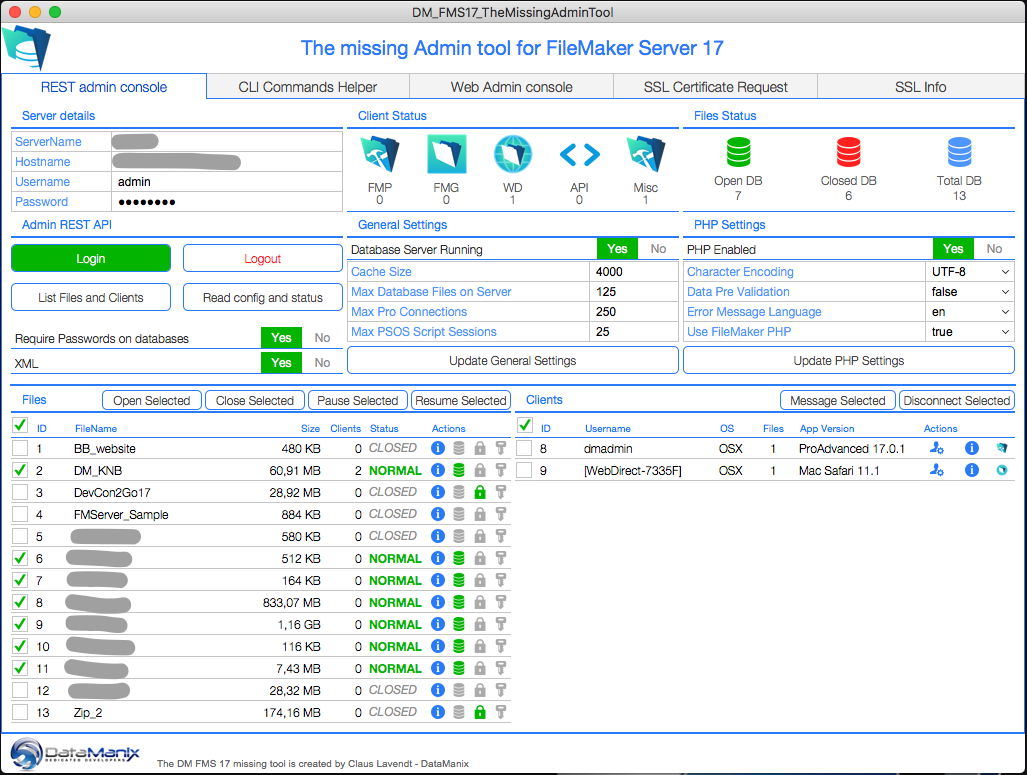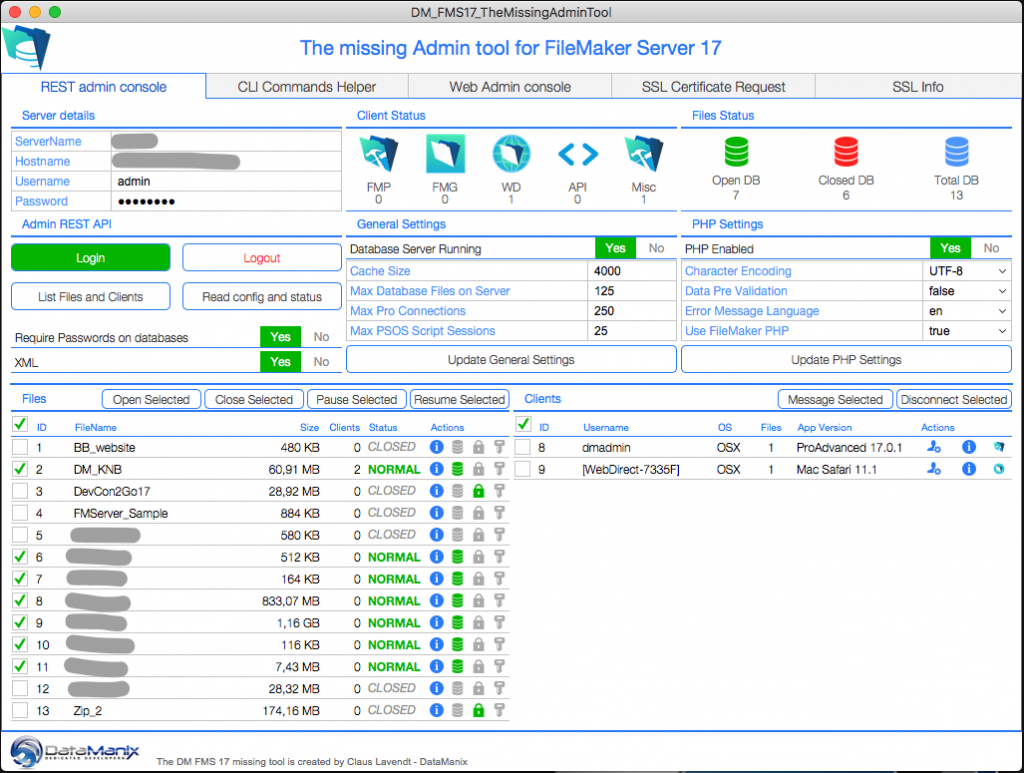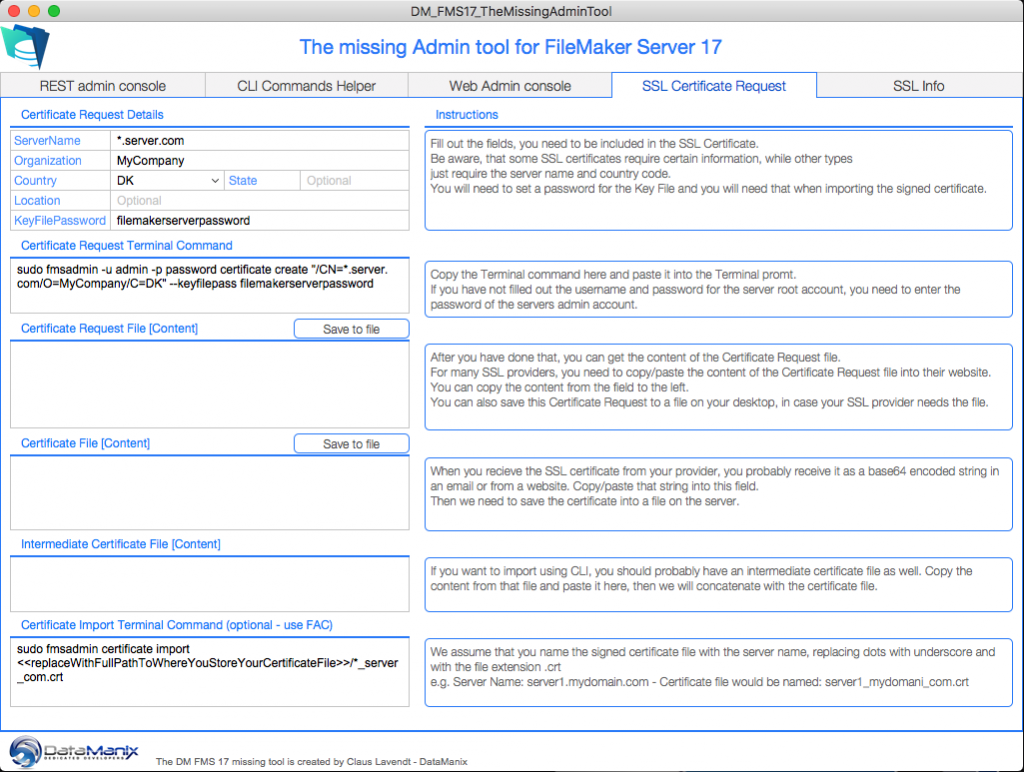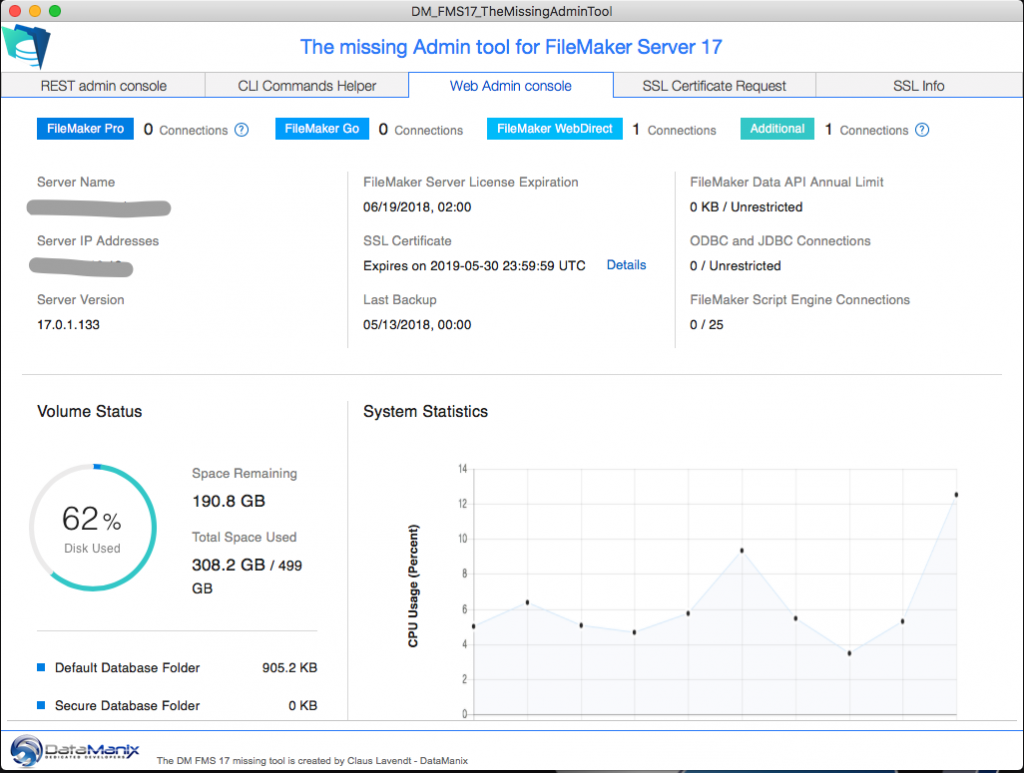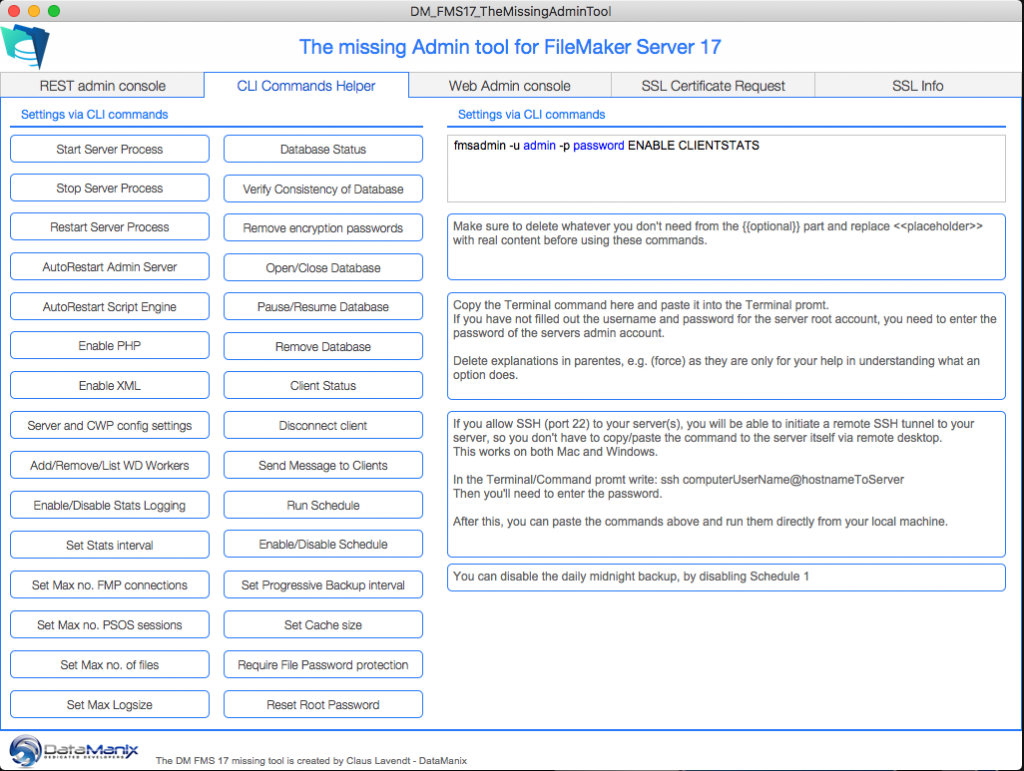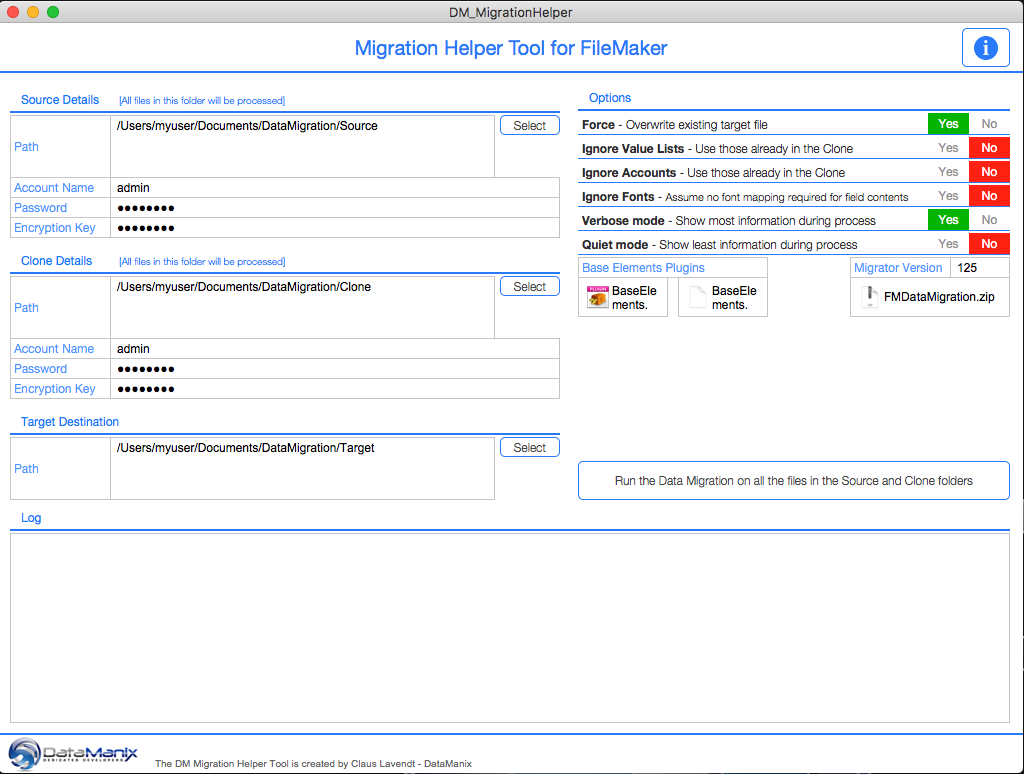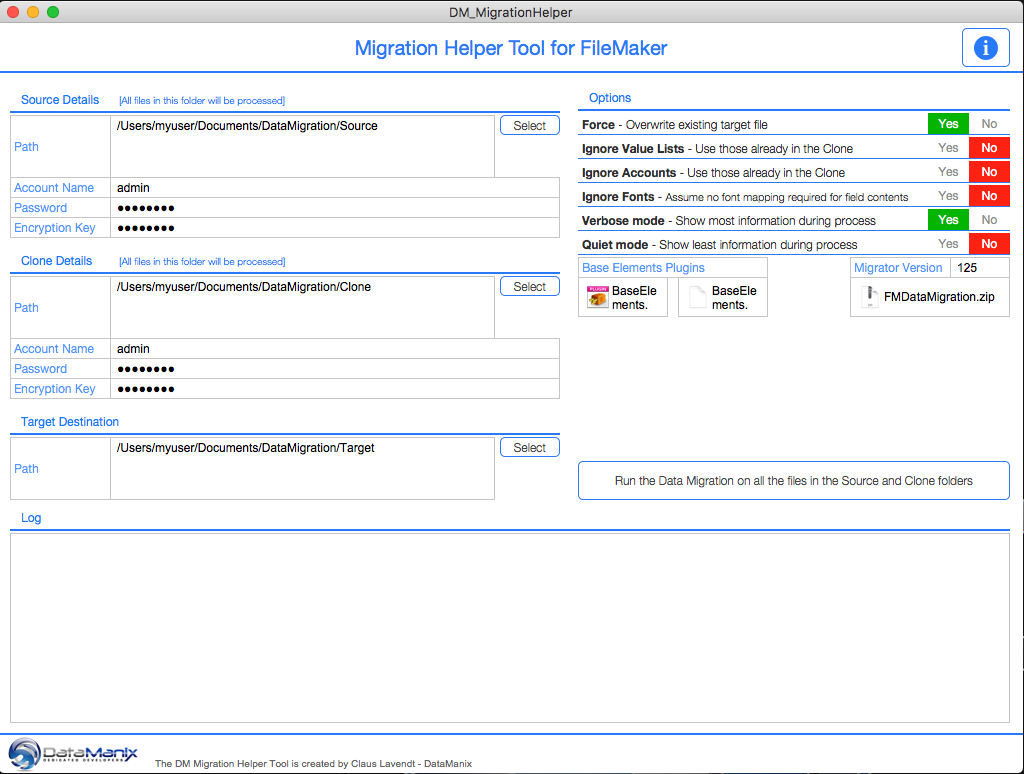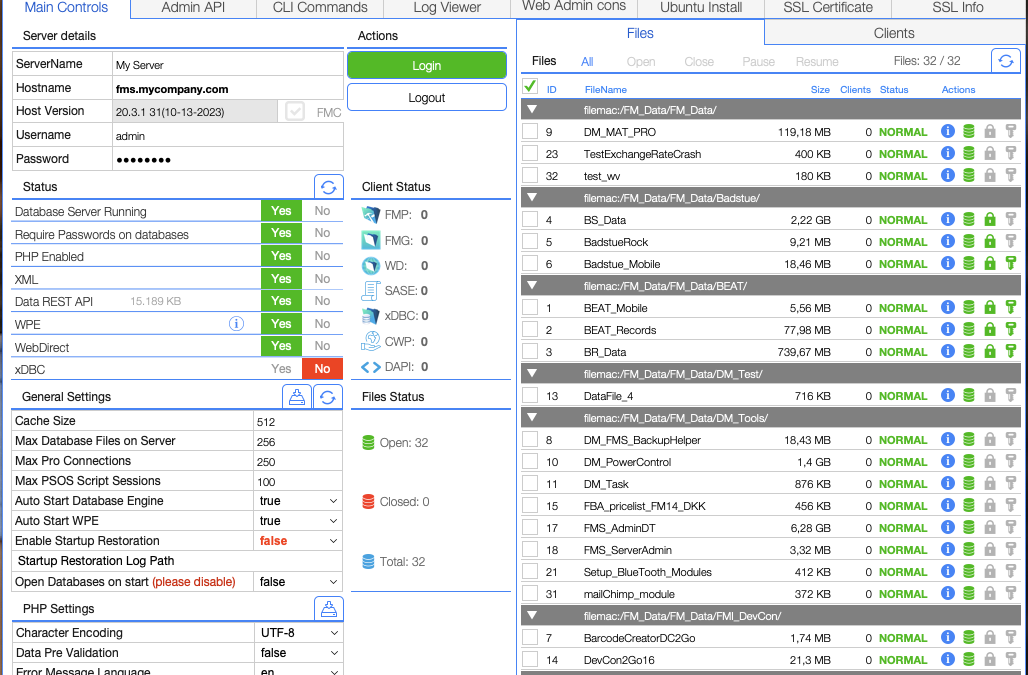
NEW! The Missing Admin Tool 2024-3
It is time for an updated version of our hugely popular free tool “The Missing Admin Tool”.
Updated August 2024 to version 2024-3 that is working with FileMaker 2024 and with updates to the Ubuntu install helper. Now with installation of Let’s Encrypt!
This version is named 2024 as it is being released in the start of 2024. There are several new features and new modular code. It is an update to the old version, so you will see many of the older features as well. However, this tool collects all the ways, you can interact with your FileMaker server in a single tool. Which is completely free and open for you to grab code and modify for your own needs and likings.
The tool is designed to access a single server at a time, but you can of course rebuild it to handle several servers at the same time.
In this version, there are one new feature; Helper tool to write a shell script to install FileMaker Server on Ubuntu.
The tool has these features:
- Manage main features via admin API
- See hosted files and clients
- Read-only of all current endpoints in the admin API
- NEW – CLI commands now features a navigational interface and contains all commands and help information from fmsadmin CLI
- Log Viewer feature to view a log file in a nice viewer with filter feature
- Web Admin Console – a web viewer from where you can access the web console of your FileMaker server
- NEW – Ubuntu Install – a helper tool, that will write a shell script and Assisted Install.txt files that you upload and run on your Ubuntu server to install FileMaker server on Ubuntu.
- SSL Certificate – a tool to write the CLI commands to request and install a SSL certificate
- SSL info is links to info about FileMaker Server and SSL
The tool is tested with FileMaker server 19.4 – 20.3.
Note that it does feature PHP Settings, but that might not be available on your server. It is deprecated, but can exist on Mac or Windows servers – especially if you have upgraded them.
The file is password protected, but if you open the readme.txt file, then you get the credentials as well as more info.
8. August 2024 Claus Lavendt did a Live Stream with Richard Carlton about the Missing admin tool. You can watch the video here
Please provide your name and email address for your free* download.
Free means “Yes please, I´d like to receive up to four mails a year
with relevant information about TheBrainBasket universe.”
Free means “Yes please, I´d like to receive up to four mails a year with relevant information about TheBrainBasket universe.”
Your information stays with us!
Please Note: The virtual table “VCFL_VirtualClientFile” only has 125 records. This means that it will not display all files and folders if you have more than ~120 files hosted on your server. In that case, please create more records and make sure the serial number will be sequential. Also, as this table is used for displaying clients as well, it will only display up to 125 clients, unless you add more records to the table.