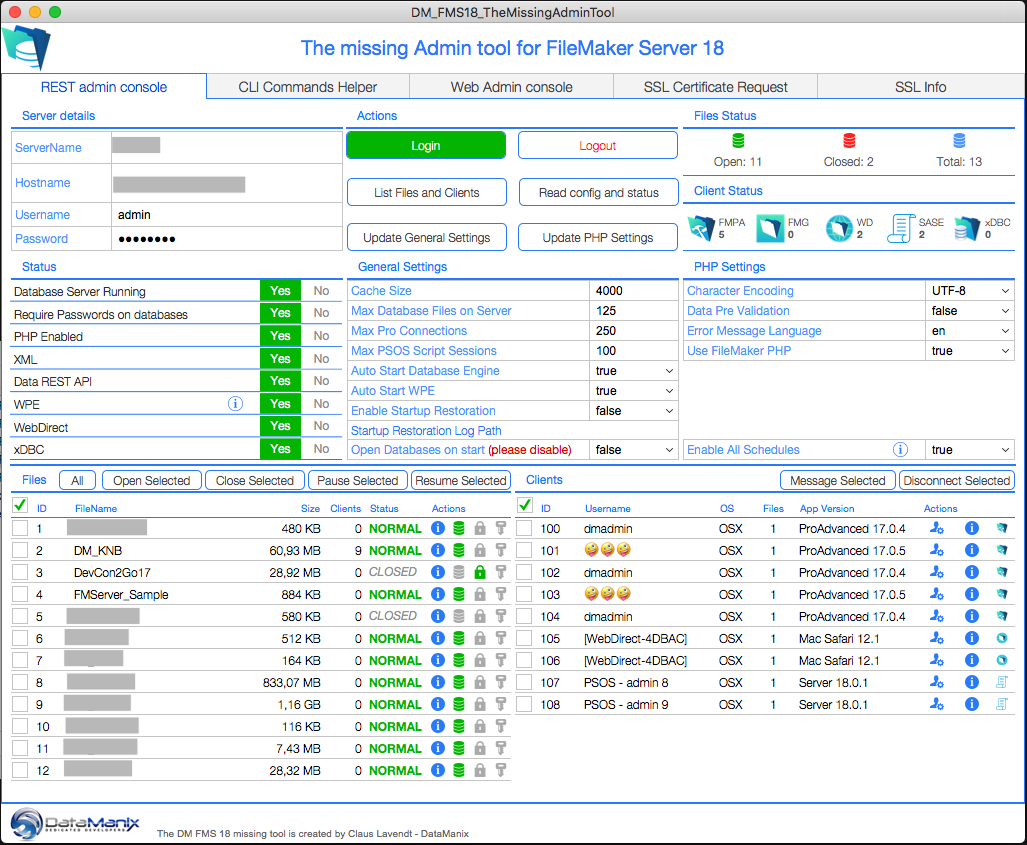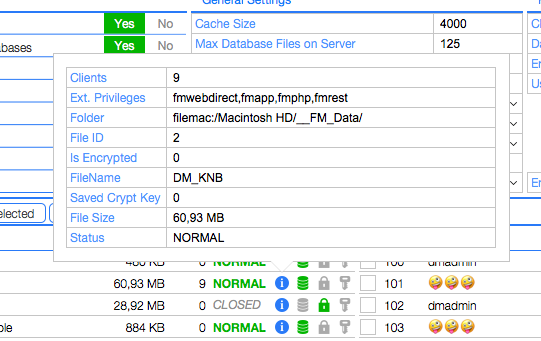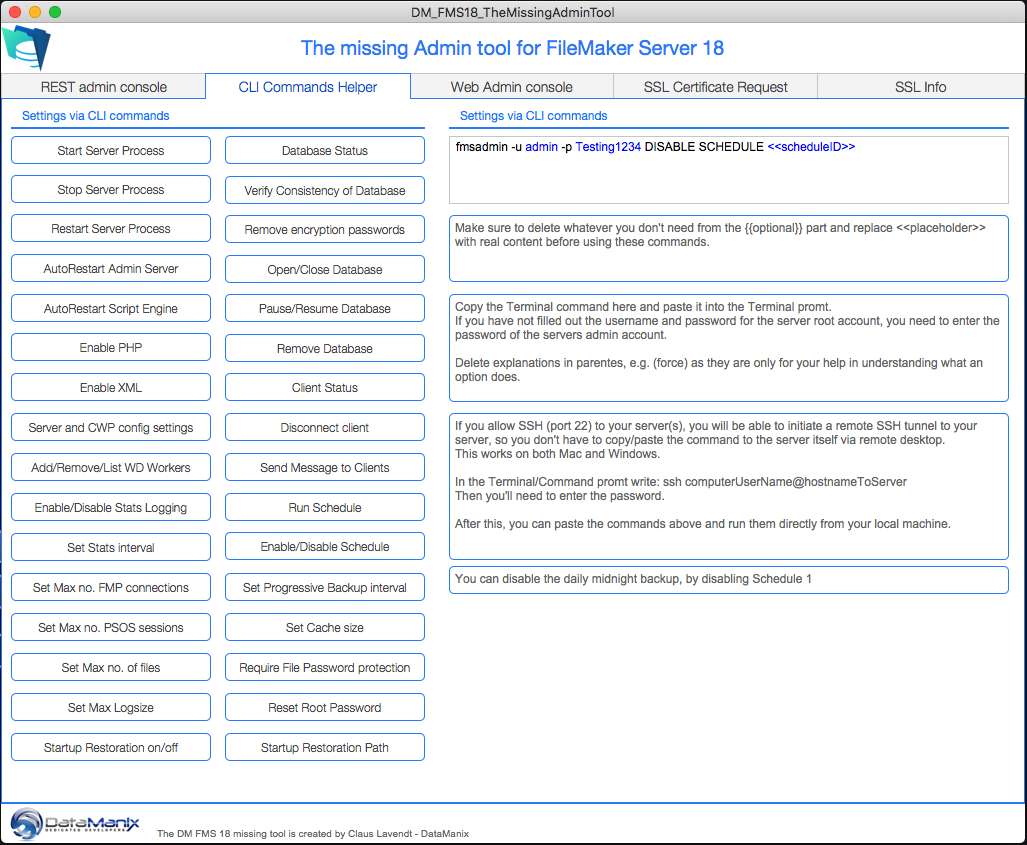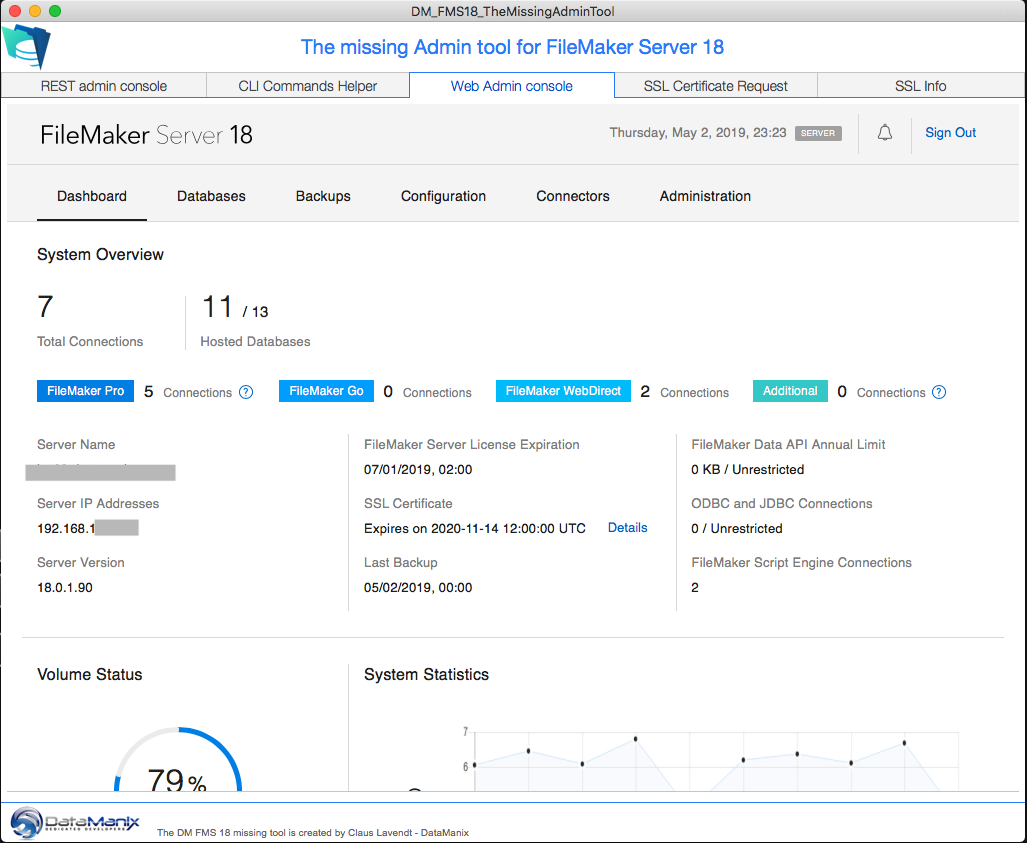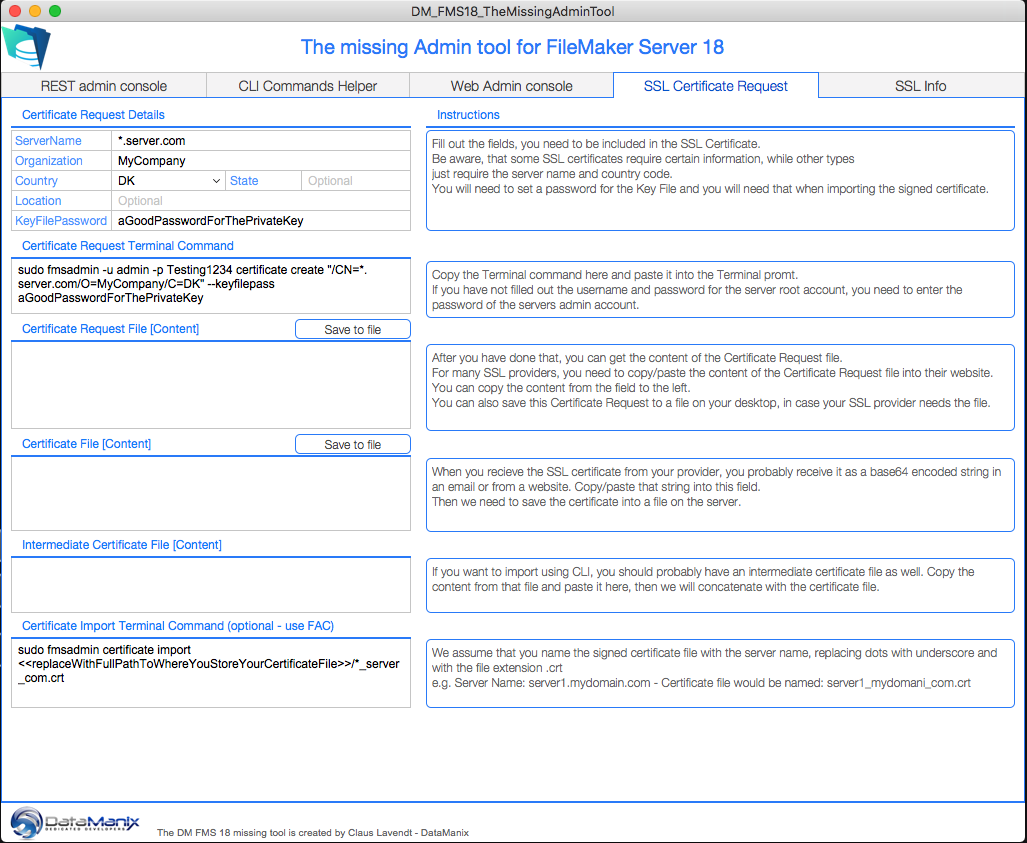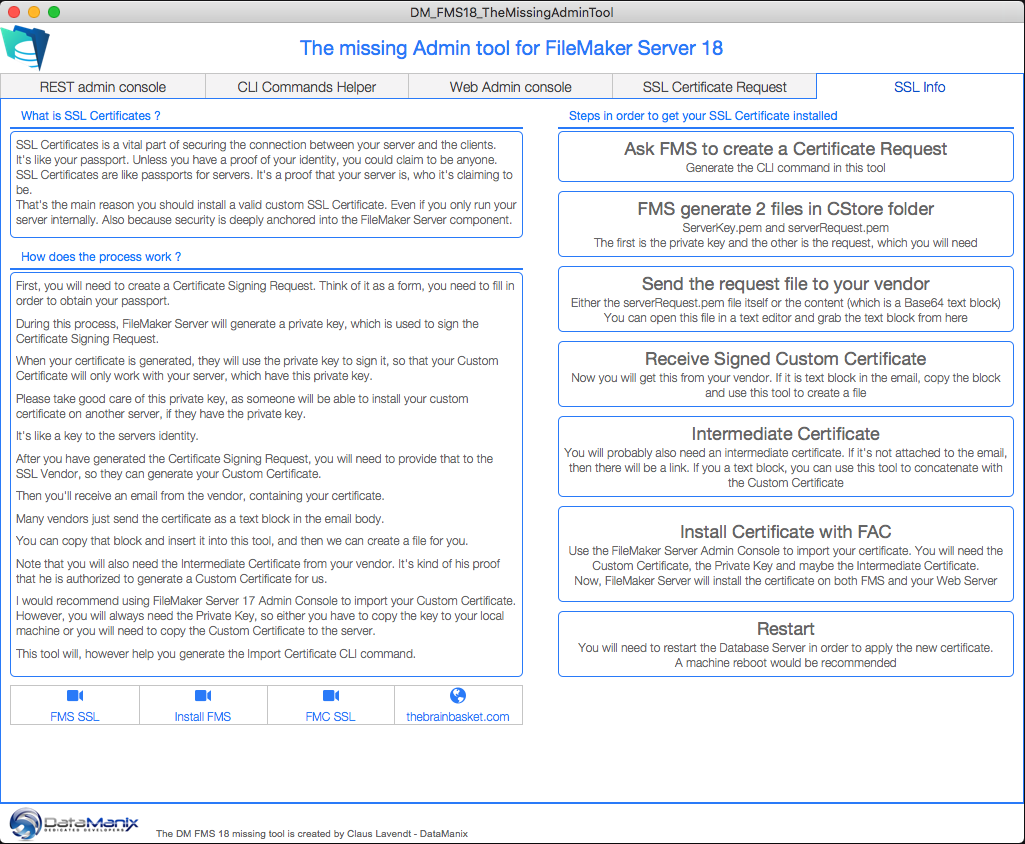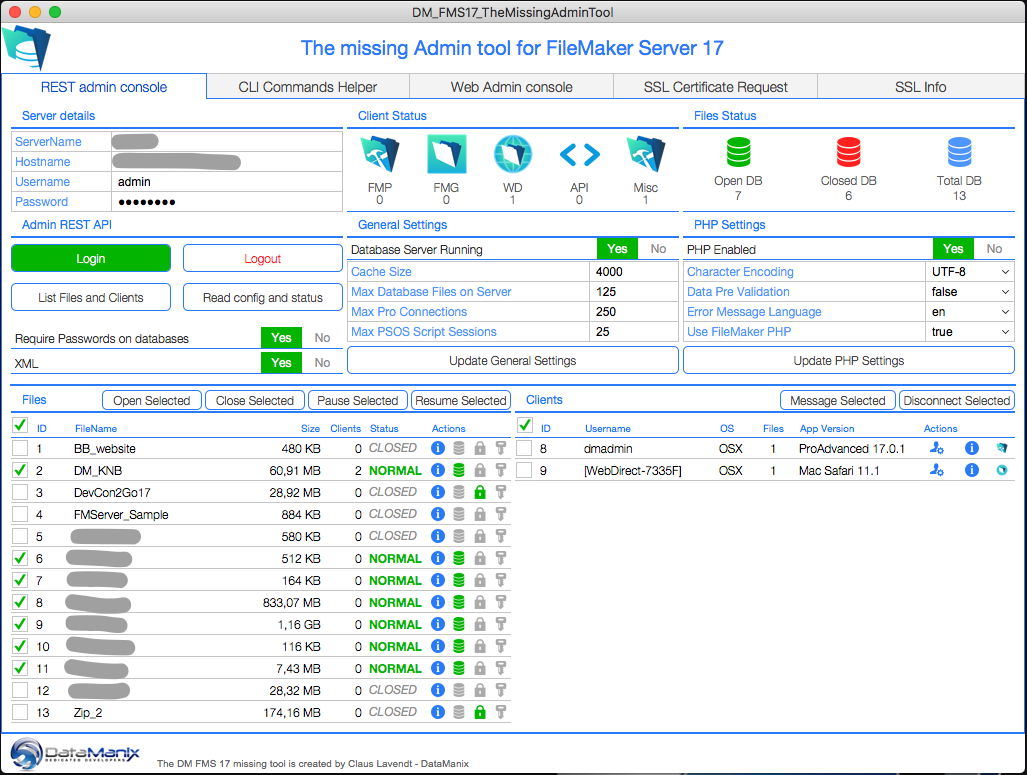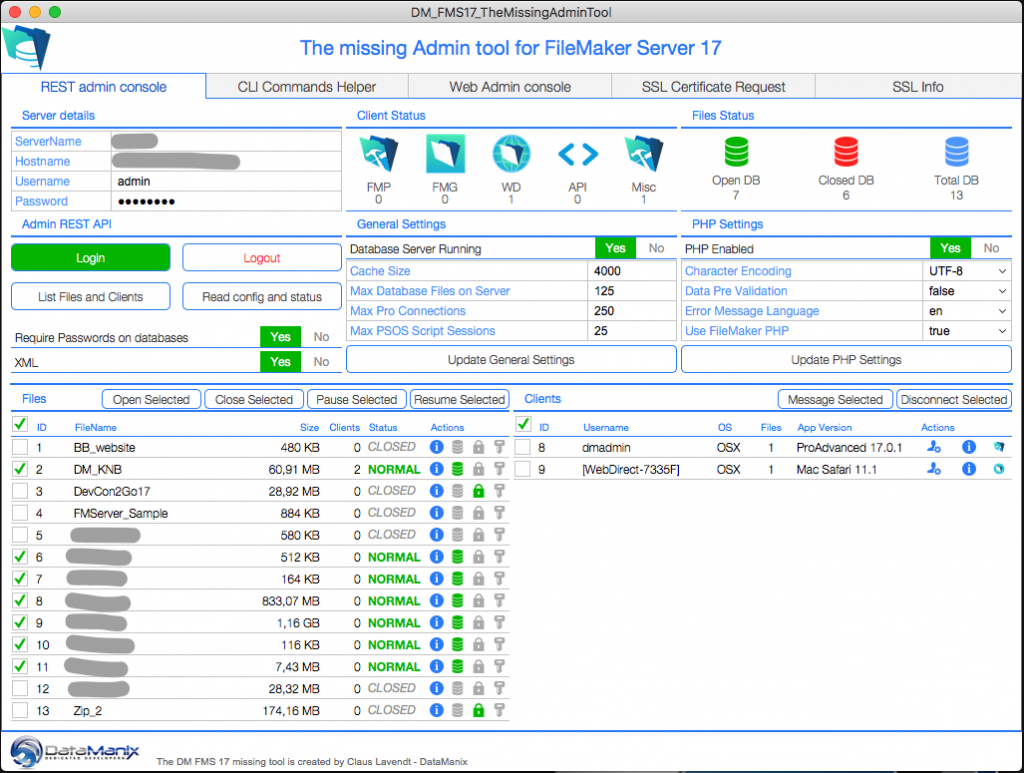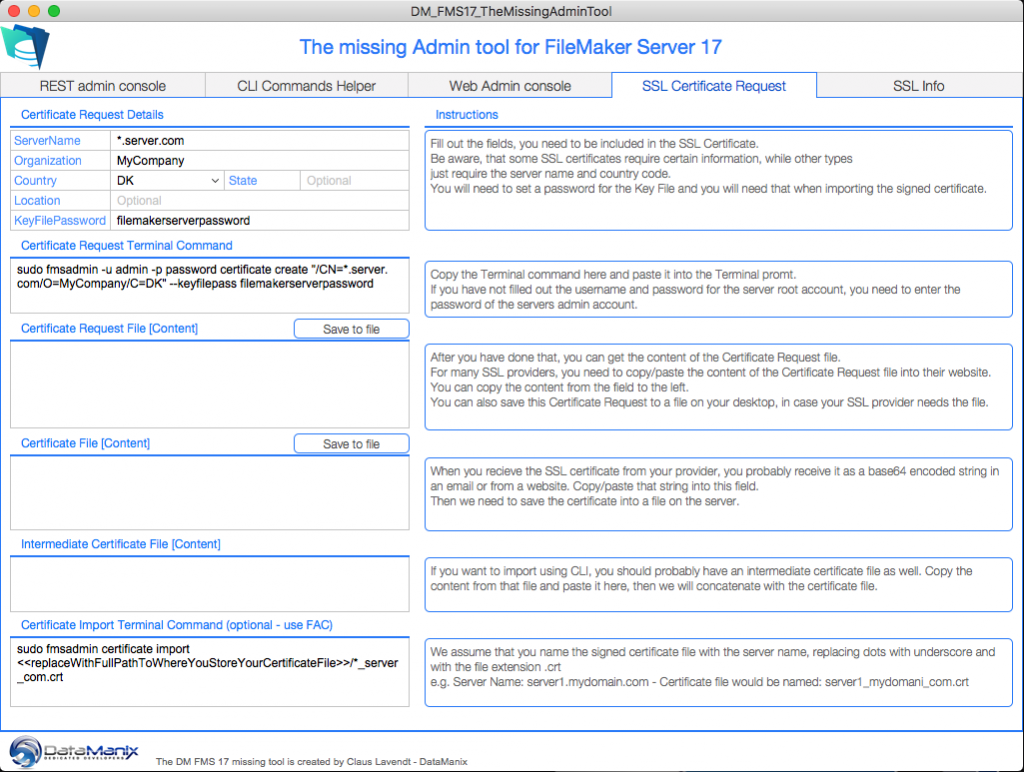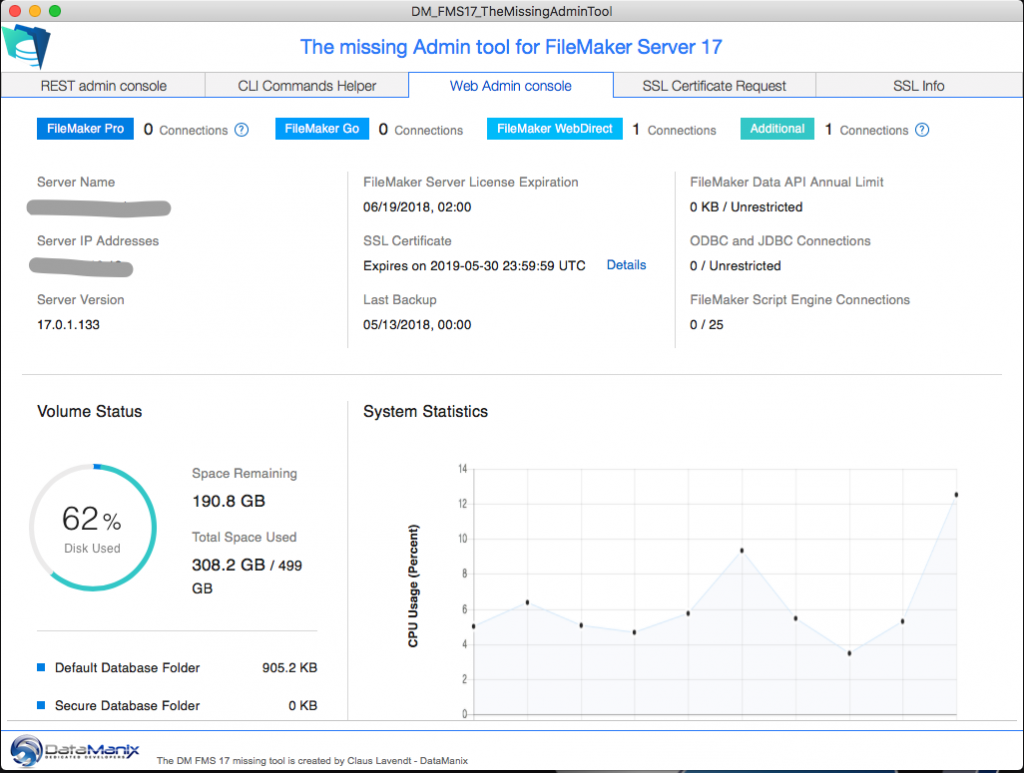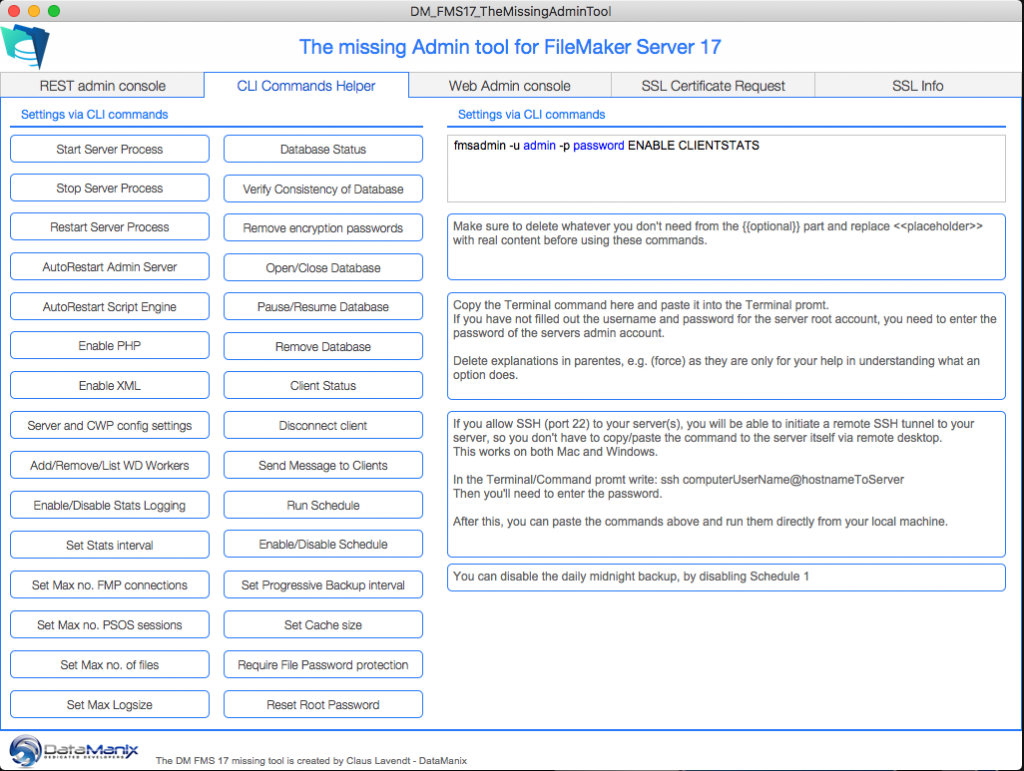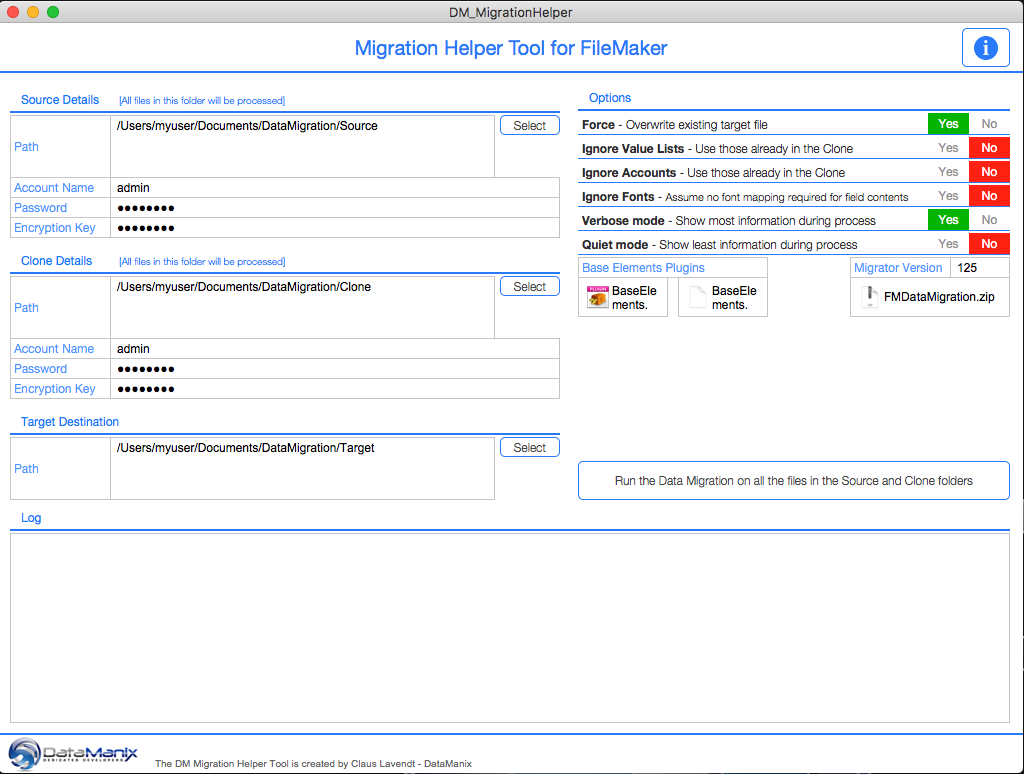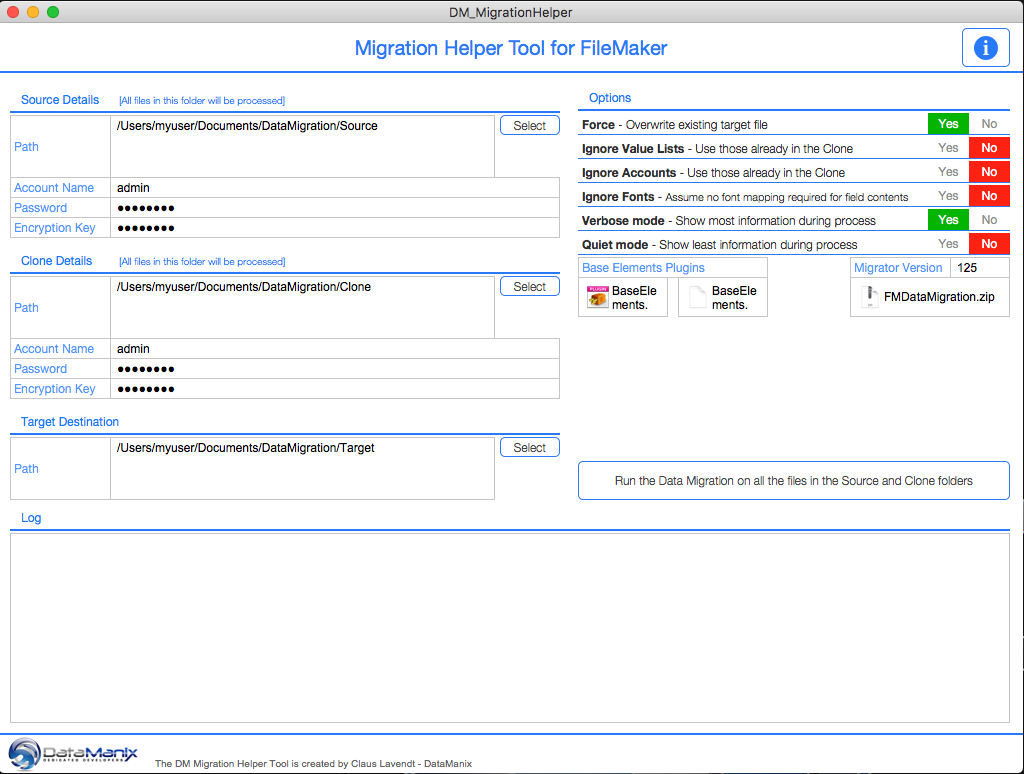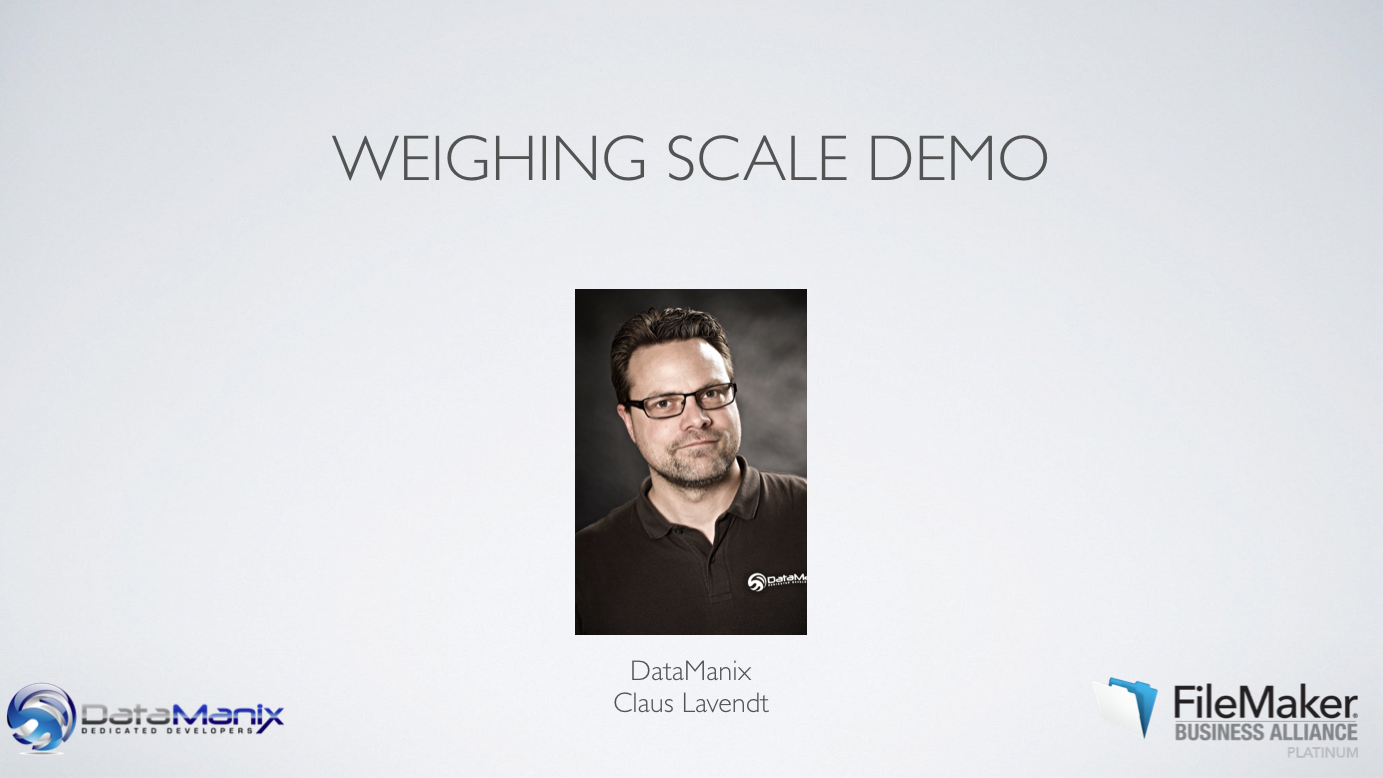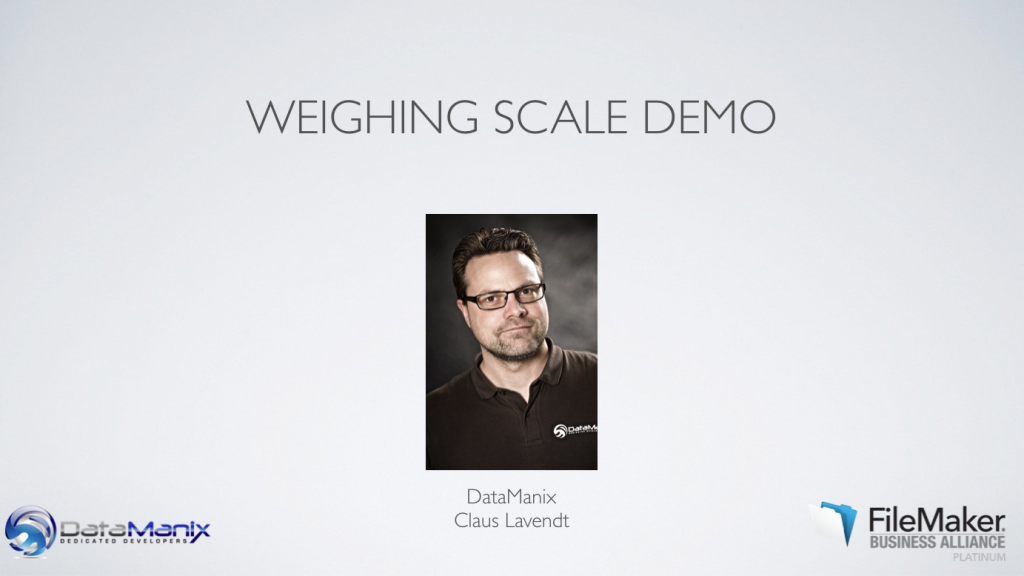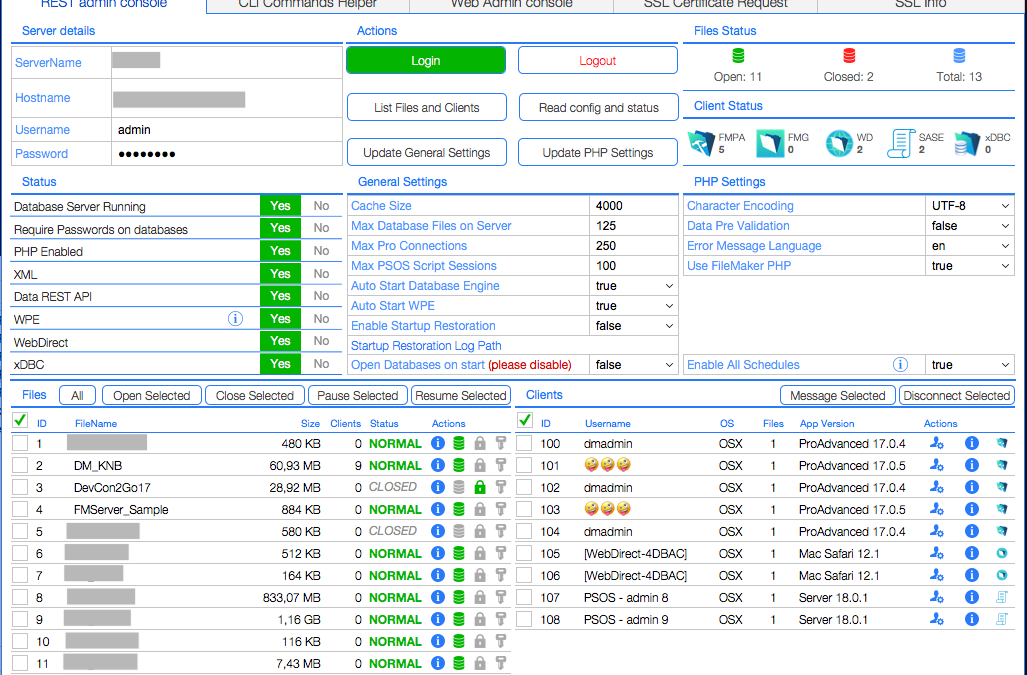
The Missing Admin Tool for FileMaker Server 18
FileMaker Inc. has just released the FileMaker 18 platform.
While we are happy to see new features, we still have the challenge that you need 3 interfaces in order to manage your FileMaker Server 18. To solve that, we have created a new version of our highly popular free tool: The missing Admin Tool for FileMaker Server – now for version 18. FileMaker has completely rebuilt the admin API into a version 2. This also means that we have had to rebuild our tool to utilise the new endpoints, options and new features of the admin API v.2.
If you liked our tool for FileMaker Server 17, I am sure you’ll love this new version. You can still get the tool for FileMaker Server 17, if you want.
The tool is Beerware* and completely open for you to modify, explore the code and build upon. The only thing we ask is that you modify for your own use.
What is this tool?
The FileMaker Server web console was built from scratch for FileMaker Server 17 and has minor enhancements for FileMaker Server 18. While this is a very welcome change with a new and much more stable web console, it also had the consequence that features, we were used to have in the old web admin console of FileMaker Server 16 is now gone from the web admin console. They did not disappear completely. Most have been moved to either the admin API or Command Line Interface.
However, that also means that now you need to use 3 different interfaces in order to manage your FileMaker server. For many people, this is inconvenient and some are not comfortable coding agains the admin API or use Command Line commands. So in order to help our colleagues in the community, we built this tool, that combines all 3 interfaces and some more information on SSL as well.
Speaking of SSL – this is VERY important now. While it is now common knowledge that you should install a custom SSL certificate on your server, with FileMaker Server 17 and 18 this has become even more important. When you install the server, you have 2 options; install a custom SSL certificate or to turn off SSL. That’s right, if you do not install a certificate, all traffic between your server and clients will then be UNENCRYPTED.
In previous versions of the FileMaker Server, FileMaker offered a default certificate for testing purposes. Meaning that you could use that and the traffic was encrypted, though the certificate was un-trusted.
I highly encourage you to watch the videos we have created on the SSL topic and use our free tools to get your custom SSL certificate up and running. This is really important.
We really hope that you enjoy our tool and wish you the best of luck with your development on the great FileMaker platform.
We also have a pro version in the making that will be released shortly, so keep an eye on the page.
Known Bug:
There’s a known bug in the API || Login script (which is also pointed out in the comments below)
On line 19 – Set Variable ( $curl ; value ) – replace with this line;
“-X POST -H \”Content-type: application/json\” -d {} -H \”Authorization: Basic ” & $basicLogin & “\” -H \”Content-Length: 0\” -D $ResponseHeaders –show-error”
FileMaker 19+
Even though this tool is named FMS18, it works for later versions as well.
It works as-is for FileMaker Server 19.0.1.
For FileMaker Server 19.1+ you will need to modify a script;
API || Update General Config
On line 21 – Set Variable ( $data ; value…) you need to disable one line in the json calc;
// startup restoration is not awailable in FMS19.1.2
//[ “startupRestorationEnabled” ; INTE_Interface::startupRestorationEnabled ; JSONBoolean ] ;
Also be aware that Claris keeps adding new features to the Admin API – which means that you might want to add some of those as well to the tool.
Look into the documentation of your server to see what features are available for your server version. The documentation can be found here;
https://{{yourServerUrl}}/fmi/admin/apidoc/
Please note that it looks like there’s a bug in this documentation in the currently shipping version of FMS19.1.2 – it looks like the documentation for the Admin API has not been updated for this version.
Please provide your name and email address for your free* download.
Free means “Yes please, I´d like to receive up to four mails a year
with relevant information about TheBrainBasket universe.”
Free means “Yes please, I´d like to receive up to four mails a year with relevant information about TheBrainBasket universe.”
Your information stays with us!
* This code is beerware; if you see me (or any other DataManix employee) at the local, and you’ve found our code helpful, please buy us a round!
Distributed as-is; no warranty is given.Use of the material is at your own responsibility. If you use techniques from our solutions, you are welcome to credit DataManix (optional of course).